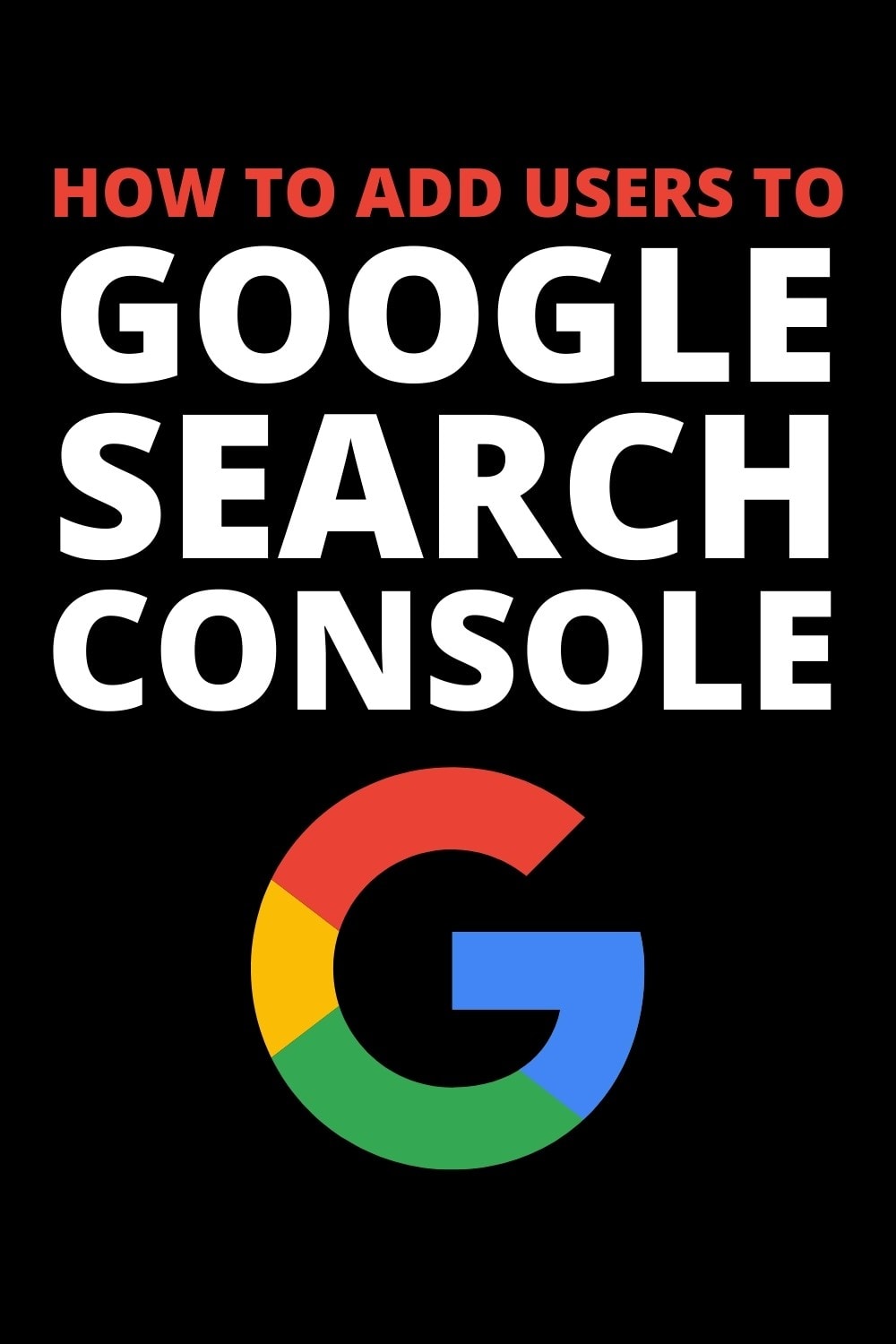Letting other people see your Google Search Console data can help with strategy, planning, and troubleshooting. By including members of your team, SEO partners, and marketers to your Google Search Console account, you gain the ability to collaborate on projects.
Here's how to do it.
Go to https://search.google.com/search-console/
Find your website property from the pull-down list on the left-hand side. You will need to have the ability to add and remove users.
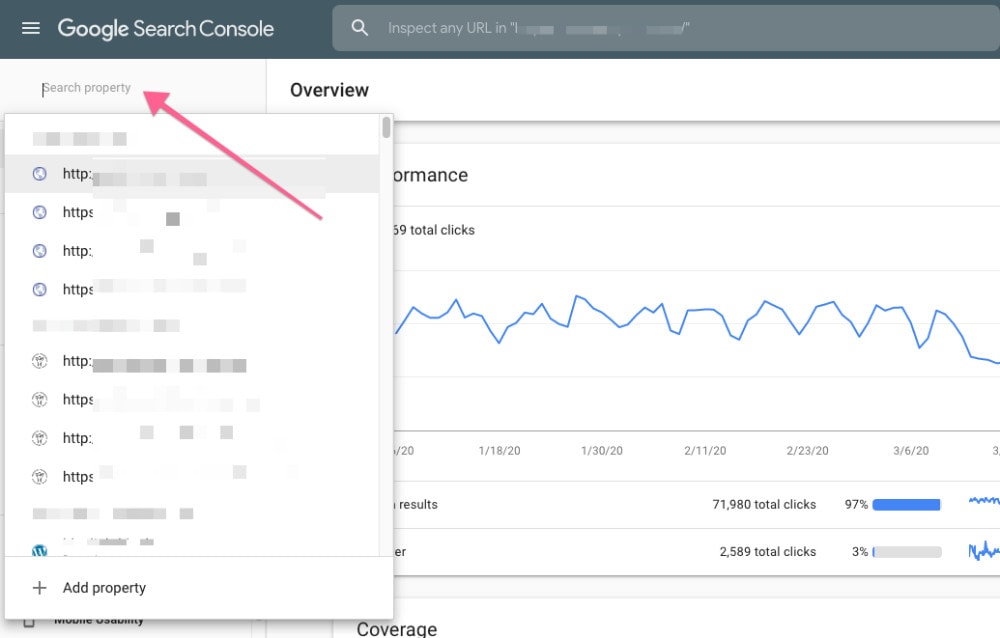
There may be similarly named properties so make sure to choose the one that represents the live website.
For example, every website can have at least the following four properties
- http://domain.com
- http://www.domain.com
- https://domain.com
- https://www.domain.com
If your website uses a secure layer (and it definitely should in 2021), you will be using one of the last two. Choose the domain that matches your website domain.
A quick way to see which format of URL and protocol is used on the site is to double-click in the address bar. You can then see the full details of the indexed website URL. Like so:
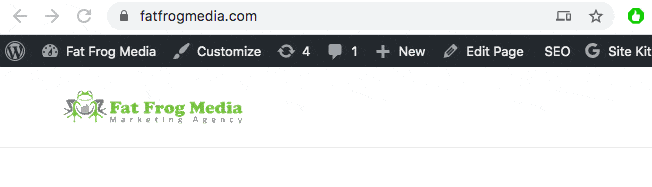
Choose settings (you may need to scroll down)
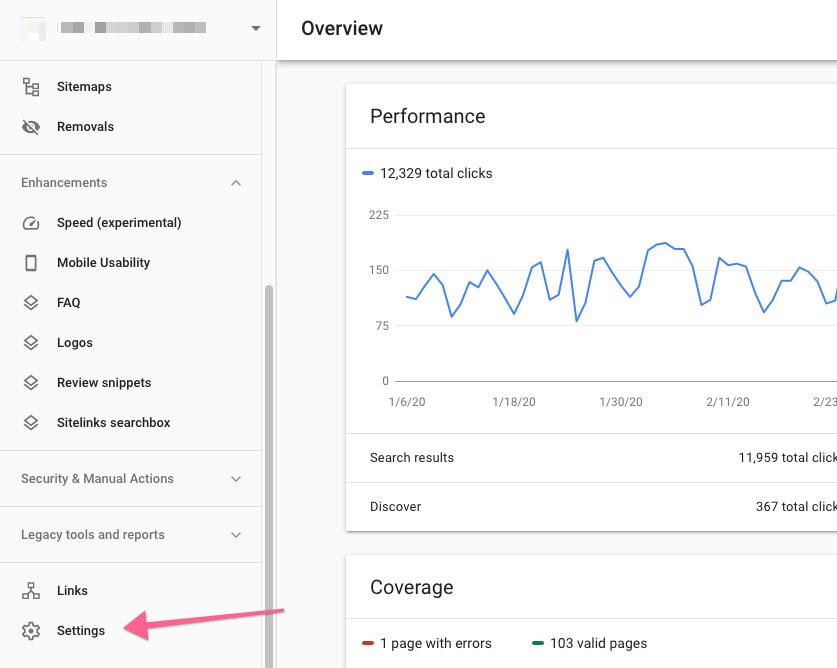
Select Users and Permissions
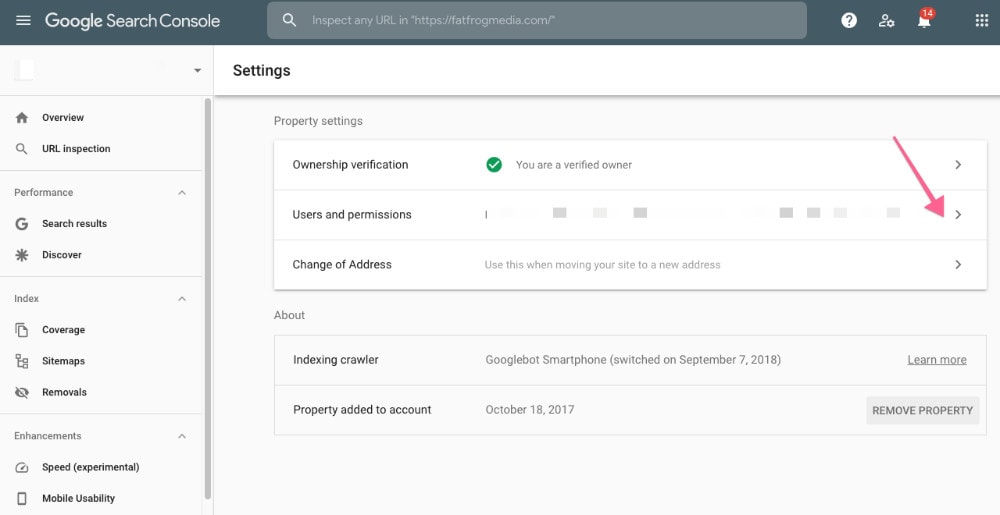
Click the Add User button
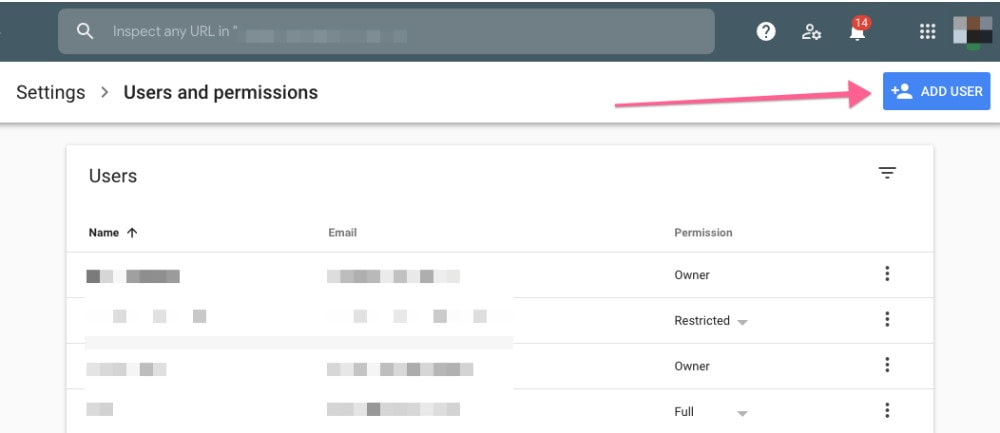
Add the email address of the account and select the permissions level (Full or Restricted).
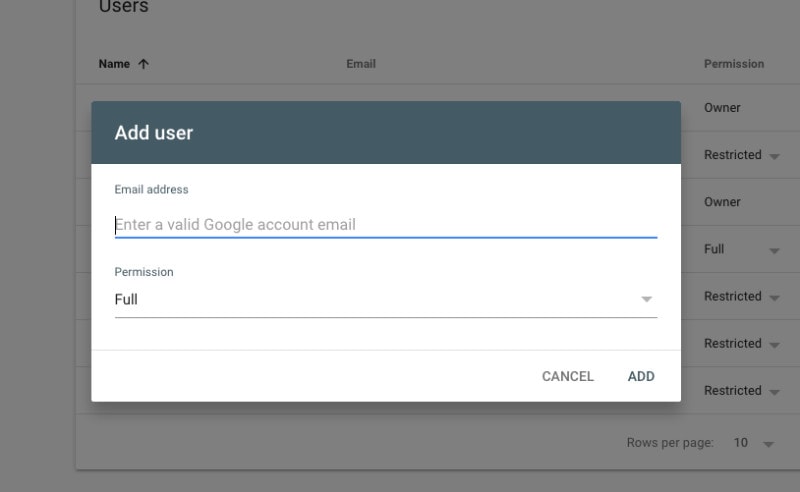
To manage property owners you can click on the three dots beside the current owner, and click “manage property owners”. If you are only looking to add a new user for viewing data and general management tasks, changing property owners is not required or recommended.
More information on permissions in Google Search Console: