WordPress is an excellent tool for newbie bloggers. It's simple to install and straight out of the box offers an easy path to publishing content. The most popular blogging platform in the world became the most popular Content Management System (CMS) through more than 10 years of development.
The benefits of WordPress for beginners are many. The ability to create properly formatted-for-web content and publish it with a single click is empowering. This functionality is available to beginners and experts. The lower barrier to entry means that beginners, armed with this comprehensive web publishing platform, make common WordPress beginner errors on their blog.
Not understanding how to customize and optimize WordPress can lead to a poorly performing, and low ranking site. Hackers target WordPress because they know that many have been set up by inexperienced WordPress users.
Here are some of the best WordPress tips for beginners that will help improve your search engine ranking, increase conversions, and give a better overall user experience.
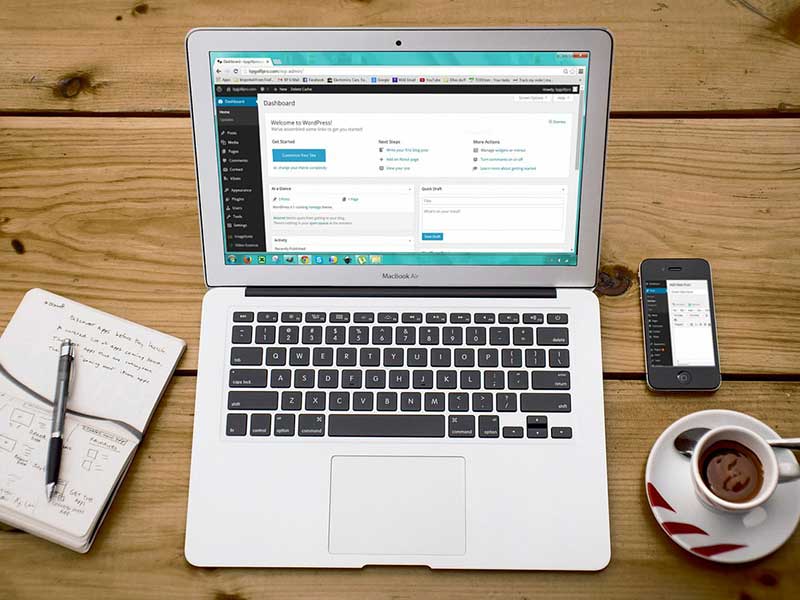
- Buy a Premium WordPress Theme
- Use a Good Web Hosting Company
- Keep Plugins to a Minimum
- Update Your Plugins and Themes Regularly
- Use Search Engine-Friendly Permalinks
- Optimize Your Images
- Don't Install WordPress on a Subdomain
- Back up your website & content
- Use The Self-Hosted WordPress.org and not WordPress.com
- Avoid using too many Post Tags
- Do Keyword Research & Avoid Creating Unfocused Posts
- Use Analytics to Measure Your Successes
- Use a Real Favicon
- Install an SSL certificate
- Install a good WordPress SEO plugin
- Use the Gutenberg Editor
- Get a professional WordPress maintenance package
Buy a Premium WordPress Theme
This is one of the most important WordPress tips I can give you. Free themes often look great and many of them function perfectly well. But what exactly are you getting when you put a free theme on your WordPress blog? You're getting a theme that might not have the proper security standards implemented. The developers have no incentive to maintain the theme so you might be left with a broken website the next time WordPress gets an update.
Of course, no theme is optimized straight out the box. Expect to spend a few hours or even days (weeks on a bigger site) to get your website looking the way you want it. Themes (or templates as non-techies call them) are merely starting points for getting online faster. Building a theme from scratch can cost tens of thousands of dollars. The best themes have teams of people working full-time on the code. Most business owners don't have the funds to splash out on a bespoke WordPress theme.
One of the most important things to check with a theme is how it looks on mobile devices. Most of the traffic to your website will likely come from users on mobile. Many people prefer to browse the internet on their phones or tablet. You need to make sure that your site works well on the small screen.
Test how your website looks on multiple devices and screen sizes with Lambda Test.
WordPress Themes For Beginners
There are literally thousands of themes for WordPress available across hundreds of developer sites, theme resellers, and marketplaces.
Looks aren't everything, and many beautiful looking themes are slow to load and cumbersome to use. Some have security flaws, such as certain themes on ThemeForest, as reported by
Developers of a theme are sometimes too busy, distracted, or uninterested in maintaining a one-off theme, to fix potential flaws.
Two of the best WordPress Theme Frameworks are the Astra themes and StudioPress Genesis themes.
I’ve seen hundreds of themes that Look amazing in the demo but perform really badly. Themes that depend on hundreds of javascript scripts, external style sheets, image sliders, and other fancy stuff will always struggle to load on slow connections. Even users with fast connections will experience long loading times with these themes. If you don’t think this is important then read this (internal link 40% of sites slow, etc). Site speed is a ranking factor for Google. A slow site corresponds to lower rankings. If you don’t mind being on page 400 of Google’s search results then, by all means, use a ‘beast' of a theme.
Not all WordPress templates are created equal.
To get an idea of how a theme performs, check the reviews. It's worth remembering that reviews by bloggers that include affiliate links may not be 100% honest with their review. Many websites, including this one, promote affiliate links only for products they use and really like. But you can’t count on everyone to be so honest.
If there’s a demo version or a lite version of the theme for download then try this out to see how it works. Run speed tests on the demo theme on the developer or marketplace site to see if anything unusual pops up. This isn’t a perfect method however as the demo site may be on a super fast server and the theme may even be modified to appear faster.
Use the ThemeCheck plugin for WordPress to check for issues with your theme once you install WordPress.
Many themes come with preinstalled plugins such as sliders, forums, galleries. Check to see if these plugins are third-party products. If they are, it’s worth doing more research on that theme. Imagine buying a car with hundreds of extra customisation parts made by hundreds of different manufacturers, none of whom you can trust. Each of these parts could have potential security and performance issues. Would you want to drive that car?
Simply installing a good theme does not guarantee a good website
Not all speed issues and performance issues are the result of the theme. Caching software is one of the must-have WordPress plugins and can help improve the download speed of your site. However, a caching plugin such as W3 Total Cache or WP Rocket is not the answer to a bad WordPress theme. It will help a bit but having a solid foundation will give you a better place to start from.
Simply installing a good theme does not guarantee a good website. You need to understand the WordPress ecosystem and correct implementation of themes. There are many sites out there utilizing the best themes and frameworks but they still perform poorly and look terrible.
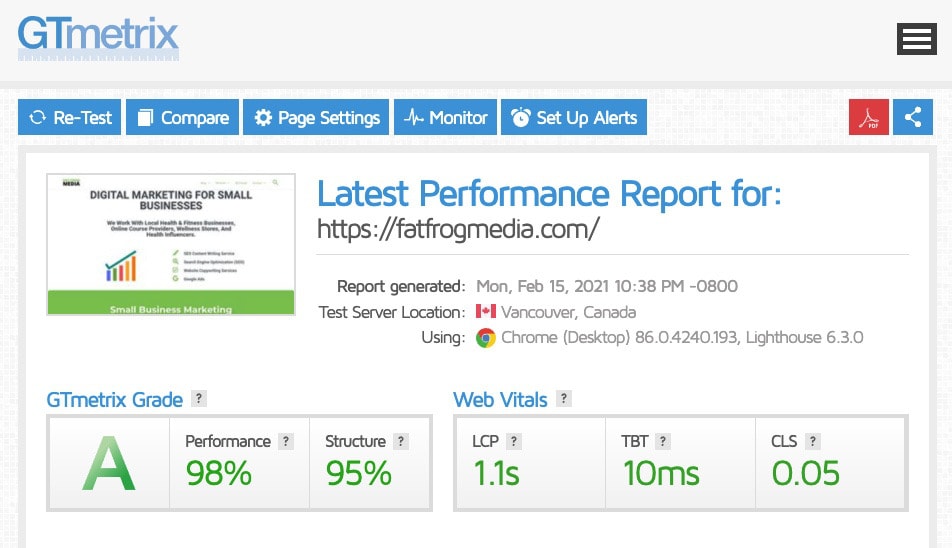
Use a Good Web Hosting Company
Using a subpar website host is one of the most common mistakes new website owners make. And choosing the best hosting is oen of the most efficient ways of optimizing your site. If there's one WordPress tip that you take away from this post, let it be this one.
There are three things to consider when looking at hosting providers.
- Ease of use.
- Performance.
- Security
I didn’t include price as most major providers are offering similar deals these days. With providers offering discounts and special offers there’s a wealth of choice and saving a couple of dollars here is easy. Don’t fall into the trap of buying the cheapest hosting unless that particular hosting is a proven winner.
I include technical support in the ‘ease of use’ category. A web hosting package is not user-friendly if the technical support department is impossible to contact or they are incompetent.
The quality of support (technical and non-technical) offered by hosting providers is very important, in my view. Even for highly technical end-users, having a fast, well-trained, and knowledgeable team of support professionals at hand is a big plus.
At the top of my list of web hosts for your WordPress site is Cloudways. The technical support team is excellent. The company offers free SSL certificates with all of your WordPress sites. And finally, the high-performance hosting packages are great value. Cloudways is a little more technical than most cPanel-based shared hosting platforms, but once you get used to it, there's no going back. Good hosting plans are also offered by FastComet and it's the company I used before upgrading to my current host for all websites, Cloudways. An alternative to Clpudways is WPX – another excellent WordPress-specific hosting with great support.
Keep Plugins to a Minimum
Plugins are what make life easy when using WordPress. Adding functionality that would have cost thousands of dollars a few years ago is as simple as finding the right plugin. But some plugins are complete resource hogs. Don't install these, no matter what they offer in terms of functionality.
Install Plugin Performance Profiler (P3) on your WordPress sites to examine the performance of plugins on your site. If you have installed some plugins and noticed that your site is particularly slow, make sure to use P3 to determine if one of your plugins is causing problems.
Update Your Plugins and Themes Regularly
This should be pretty obvious but it's an easy one to ignore. Most of the time you can carry on with your site for months without updating plugins and themes. The site continues to work and maybe you don't have time to go through the process of updating. But this would be a big mistake. Plugins aren't usually updated for ‘feature' improvements. Critical security issues are what drives a lot of updates. Every software company puts out a statement about patching their operating system or plugin from time to time. What sounds like a simple improvement is often the closing of a gaping security hole in the software.
Make sure to update all your themes and plugins on a regular basis. Hackers target out-of-date software to exploit the security flaws that are not patched up.
WordPress will let you know when you need to update its software or plugins. You can also set it to automatically update, saving you the bother of doing it manually.
Use Search Engine-Friendly Permalinks
Correct permalink structure is an important factor for better SEO. Permalinks refer to how the URLs of your website are formed. For better indexing in search engines, use the domain/post-name standard.
WordPress, by default, uses a date type format for URLs. This is not ideal for search engines. Unfortunately, many WordPress site owner’s do not change their permalink settings robbing themselves of potential search engine optimizations gains.
The setting is easy to change, however.
A word of caution: do not change your permalink settings on established WordPress websites unless you understand the implications. You will need to create redirects from the old URL to the new URL for every single page or post on your site.
To change the WordPress permalink setting, go to Settings > Permalinks in the WordPress dashboard.
Under ‘common settings', you will probably find the Day and name radio button ticked. Select the radio button next to Post name.
This forces WordPress to use only the name of the new post in the URL. So instead of the following URL structure:
http://myblog.com/2016/04/09/awesome-post-about-cats
we see this URL structure:
http://myblog.com/awesome-post-about-cats
That’s an easier to read URL and it’s much more SEO friendly. Search engine optimization is an art but there are some fundamentals that are easy to implement right from the start.
Optimize Your Images
Unoptimized images are often one of the main reasons for a website being slow. Those really impressive photos you took on your SLR camera are not suited for the web in their raw form. You might work with 10 MB image files on your computer and they might look great. But the same file placed on a web page will kill your website's speed. Load times are about to become a critical ranking factor for Google.
Not only will users have to wait for the entire file to download but your website hosting bandwidth will be gobbled up quickly.
What's the solution for unoptimized images?
Reduce the image file size by reducing the quality of the image and change the dimensions (making the height and width smaller). You can reduce image quality and dimensions in Photoshop and many free tools online.
The ShortPixel Image Optimizer plugin for WordPress is a useful tool to automatically save bytes by reducing images even further. An alternative to ShortPixel is EWWW Image Optimizer. The advantage of EWWW is that it also includes a Content Delivery Network (CDN) for faster delivery of images to global visitors.
Don't Install WordPress on a Subdomain
There’s a bit of debate over this one and plenty of people have reported conflicting results. Google claim that it makes no difference to opt for a subdomain like http://blog.domainname.com but the team at Moz doesn't agree.
To be on the safe side don’t use a subdomain unless you have a good reason to use it. Blog.Mydomain.com might look good but it’s probably not helping your traffic metrics.
Back up your website & content
One of the best WordPress tips I can give you is one that you can literally set and forget. You probably know that your content is the most valuable part of your WordPress site. What happens when you accidentally delete some files on your server? You have a few choices for recovering an important page or post.
- Check with your hosting provider to see whether they provide backups.
- Check to see whether you have a local up-to-date copy of your files.
- Restore the site or files from your own backup software.
I can’t stress enough the importance of backing up. It's easy to forget just how much time you put into your website. Blogs are usually built incrementally. One new post per week or month. An hour's work here and there. But add up all of that effort and you've got months of work. Imagine trying to get your site back to where it was in the case of a catastrophic website failure!
The downtime will harm your business and ranking. But the content is irreplaceable.
Take no chances, take regular backups of your website. Use WPvivid or BlogVault.
Use The Self-Hosted WordPress.org and not WordPress.com
When I started using WordPress the difference between the .com and .org versions of the same company confused me.
WordPress.com is for people that don’t want to install WordPress on their own server. You sign up and get a domain name like mycompany.wordpress.com. While this can be an easy and maintenance-free way to get started it's not a good long term solution.
If you don’t care about the URL your site lives on or you don't want to customize your site then WordPress.com is a good choice. If you want to add plugins and make money from your website then go with WordPress.org.
Think long and hard about the two choices before you begin writing a blog post. Making the wrong decision will cost you in the long run.
Of course, to use the open-source WordPress.org plugin, you'll also want to use a web hosting package and domain name. But it's a small price to pay to enjoy the free software that powers 30% of websites on the internet.
Avoid using too many Post Tags
New bloggers tend to go a little overboard on tags. Adding lots of tags to each post seems like a good idea and the more the merrier, right? Not quite.
Tags are like an index. Categories can be used as chapters or list of contents.
Be careful with the tags you use as overuse can dilute the message of your page and site. If you have a post about say website hosting and you mention a web hosting company in London then one could conceivable use London as a tag but if this is the only mention of London on the site then it’s worth reconsidering that tag. A tag indicates to Google that something is important.
Be careful with the tags you use as they can dilute the message of your page and site. Tags are designed to help group concepts and ideas. They can also help users navigate your website. Tags are like an index. Categories can be used as chapters or list of contents.
Used wisely, tags can be very powerful. But remember, use them wisely!
On most websites, we like to remove tags altogether from Google's index. Every tag is another URL (page) that can rank on Google. When you've got lots of tags, the number of pages on your site can grow fast. And the tag pages can compete with your regular posts in the rankings. De-index the tags with an SEO tool like SEOPress.
Do Keyword Research & Avoid Creating Unfocused Posts
While blogging is the traffic generation method that will yield the biggest return on investment (in time and money), just writing about random topics will not help you grow your site. Rule number one in blogging is knowing what people are looking for. Without this, your shooting in the dark. Sometimes you'll hit the target but most of the time you will miss.
Before you even begin to write, find the keywords and phrases that people are typing into Google. Keysearch is a great tool for keyword research and will save you tons of time.
Blogging is one of the most effective ways of growing your business. Without content, Google will see little value in your website. Many WordPress beginners create sites that look great but lack the kind of content that helps people. After all, driving organic (search engine) traffic to your website comes down to your ability to write content that engages users, answer their questions, and provide value to the reader.
Use Analytics to Measure Your Successes
Before you publish your first post and begin sharing your content, set up Google Analytics so you can track the progress of your website. Google Analytics is a free tool that lets you track almost every aspect of your site's performance, Know where your visitors are coming from. Another (more privacy-focused) option is Fathom Analytics.
Find out which posts and pages perform the best. See how long people spend on each page.
These are just some of the things beginners and professionals alike can see with Google Analytics. You'll need to install the Google Analytics tracking code in the HEAD of your website or use Google Tag Manager to load the script from there. Get started with WordPress analytics and discover exactly what Google and your visitors like about your website.
If you'd prefer to use an analytics tool that doesn't store personal data and is 100% compliant in the EU, give Fathom Analytics or Usermaven a try.
Use a Real Favicon
In case you didn't know, a favicon is a little icon in the tab of your browser that displays when you visit a website. The default favicon on most WordPress themes should be changed as soon as possible. This helps your brand by putting your logo in all as many places as possible. And it looks a lot more professional.
Changing the favicon is a different process on every theme so check the documentation that came with yours.
Go for a 32×32 pixel PNG or ICO file.
Install an SSL certificate
It feels strange to be talking about this in 2020 but the truth is that there are still many websites that do not have SSL certificates. Having a secure website is table stakes these days and Google has publicly stated that it will penalize websites that do not have the https protocol on their website. And there's little reason for it. With good WordPress shared hosting and dedicated hosting platforms, SSL certificates are offered for free. If your web hosting company does not offer this, it might be time to change. Don't leave your visitors' data open to hackers, get a free Let's Encrypt SSL certificate from your hosting company.
Install a good WordPress SEO plugin
First of all, I should point out that SEO plugins do not magically improve your SEO. It's not a set once and forget situation. This is what Yoast, the world's most popular SEO Plugin would lead you to believe. I don't use Yoast and I don't recommend it for reasons that would take too long to explain here. Install a real WordPress SEO plugin that gives you flexibility, will not ruin your website, and only gives you the features you need. SEOPress is (by a long way) the best WordPress plugin for SEO I've tested and it's the one we use on all our sites.
SEOPress lets you set your own title tags, meta tags, redirect URLs, add schema, create sitemaps, and much more.
Use the Gutenberg Editor
Even in 2022, there are still people that refuse to use the Gutenberg editor for creating blog posts. They prefer the classic editor and won't budge. It's the future, people. It's to your advantage to adopt the technology and changes that will be mandatory eventually. The Gutenberg editor is actually really nice to use once you get used to it.
Automattic, the creators of WordPress have tried to make the WordPress dashboard as drag-and-drop as possible. And to some extent the new editor is like that. The concept of blocks, something that page builders like Elementor have used for a long time, is finally here with every installation of WordPress.
Why not use this powerful feature and optimize for speed and consistency in branding? Once you've become accustomed to the new way of creating and editing you will want to use it all the time.
Get a professional WordPress maintenance package
You could follow all the advice above and you'll learn a lot and keep full control of your website. But most small business owners don't have time for that. WordPress beginners might prefer to leave this work to a professional. And luckily, it doesn't have to be expensive.
WP Buffs is a 24/7 WordPress maintenance agency that helps you maintain your site so you can focus on building your site instead of fixing problems. Do your thing and leave the tech to the people who do it all day. Let the expert team help you with WordPress installations, upgrades, troubleshooting, backups, and general maintenance.
Get premium support plans for a manageable monthly fee.
If your website has some technical issues, or you suspect there are problems with your site and you just need someone to fix everything, check out The Blog Fixer. By automating updates and employing powerful software, Blog Fixer can make hundreds of targeted changes to all your WordPress posts with just a few clicks.
Frequently Asked Questions
Why use WordPress for your website?
WordPress is an easy to use and mature content management system (CMS) which allows you to easily update posts and pages. It's also the best CMS for SEO or Search Engine Optimization.
Should I use Google Analytics or another analytics tool on my WordPress site?
Google Analytics is free, powerful, and fully developed. It's the most powerful tool for gaining insights into the behaviour of site visitors. While there are some privacy issues surrounding Google's products, no single company is completely free of privacy issues. Google Analytics is the most installed analytics software in the world. The wealth of information provided makes it a no-brainer for most businesses. If, however, you're looking for a simpler tool, there are several alternatives.
How to check my site rankings in Google?
One of the best tools to check keyword rankings for your site in Google are SE Ranking. For each keyword you want to track, you can check your site rankings in Google Mobile and Desktop for any country.
Can I have too many plugins?
Adding lots of plugins to WordPress can slow your website, add management and maintenance complexity, and increase the likelihood of security issues. Every WordPress plugin adds extra code to your website. In simple terms, the more code there is, the longer the site will take to load. Every plugin has the potential for exploitation by hackers, especially the plugins that are not regularly updated and maintained. Only install as many plugins as you need.
Should I use social media sharing plugins on my WordPress sites?
If you want to give visitors an easy way to share your content, social sharing plugins can help. On the other hand, these plugins add some weight to the website, slowing the loading time to some extent. They can also add clutter. Test to see if it's worth including them for your audience.
How to check if my site is SEO friendly?
There are many free and paid tools that will perform thorough “SEO-friendly” checks for you. Try SE Ranking's website audit or Site Profiler for a full SEO check.
Is WordPress easy to use for a beginner?
WordPress was designed from the ground up to be an easy way for non-technical beginners to add content to a website. It's easy for beginners to get started and use the platform but it also offers lots of freedom for more technical users to perform advanced tasks.
I need help with my WordPress site. Who can help?
There are many online forums, Facebook groups, and websites that offer free help with the world's most popular CMS. Your hosting provider can help with some of the backend configuration. If you need web design help, you will need to contact a web design agency who specialize in this field. Forums can often be a source of bad information so it's worth keeping this in mind before you DIY your site. If you would like to talk to an expert, get in touch via our contact form!

Thanks so much for sharing all of this great information! I’ve decided to tweet more for my business and this information is exactly what I needed to learn. Thanks!