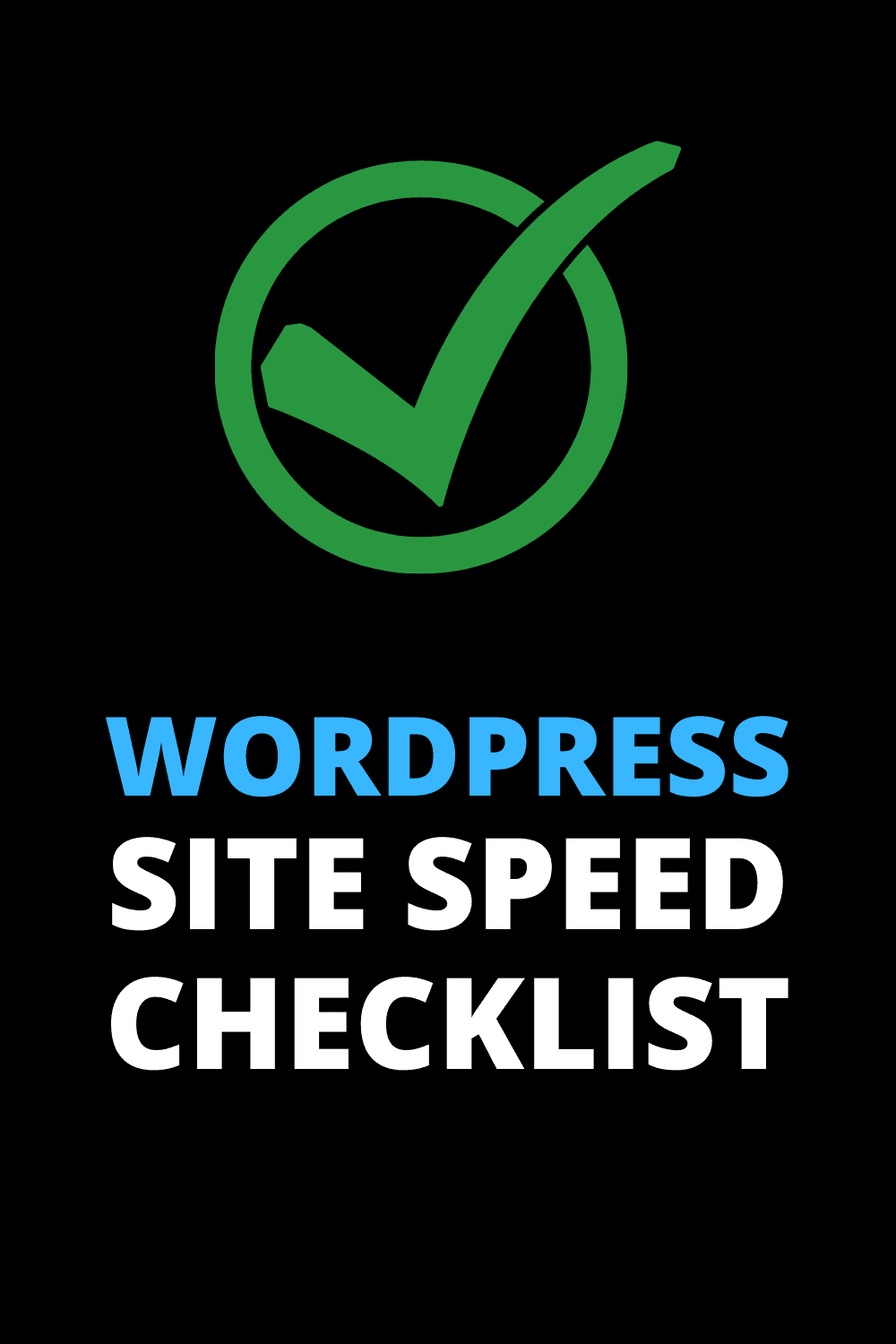The speed of your WordPress website has had an impact on rankings ever since Google announced that speed is a ranking factor for Google Search and ads.
Since then, website owners have been optimizing their websites for the so-called Core Web Vitals.
In case you’re wondering how your website performs in terms of Core Web Vitals, use Google’s web.dev test to measure speed based on 6 key metrics. You can use this performance benchmark to refer to as you make your WordPress site load faster.
You can also see how well your competitors' sites perform. Like everything with search engine optimization, you don’t have to have the best website in the world. You only have to be better than your competitors to rank above them.
Use this checklist to improve your website speed and as a result, improve your SEO.
If you don't want to do all the work yourself, WP Speed Fix is a service that promises to make WordPress faster. Get a free speed audit before you decide.
WordPress Cache
1. WP Rocket is the premier cache plugin for WordPress. It's much easier and faster to set up than W3 Total Cache (the most popular freemium WordPress speed plugin) but it's not free. I recently switched all of my websites to WP Rocket and am very happy with the results. I recommend the unlimited plan if you have multiple websites. WP Rocket will 100% make WordPress faster.
2. W3 Total Cache is free and is one of the best cache plugins for WordPress. It's a little more complicated to set up than the alternative (see below) but it's free, and there are tons of resources on how to get the most out of it. The default settings are not good enough to take advantage of the plugin's power, so make sure you research the best cache settings for W3 Total Cache.
Another product worth looking at is Breeze (if you're using CloudWays hosting – otherwise, use one of the two mentioned above).
Not strictly speaking a cache, but a tool that complements many caching plugins is Perfmatters. I consider this pkugin an essential tool that focuses on other aspects of WordPress optimization not covered by caching alone. Features like script management, database optimization, and its ability to disable WordPress options that slow down the site help improve improve loading times.
Image compression and resizing
Resize all images manually using a desktop tool like Photoshop or use a web-based tool like Pixlr. You could also use the excellent Canva, but it’s a few extra clicks to get the same result so it’s not the most efficient for this purpose.
I recommend something like 1200 x 800 for landscape and 1000 x 1500 for portrait sizes. Reduce the quality until you get your images to under 300 kb (or 400 kb if you need higher res). Keep in mind that this all depends on the number of images in your post and the width of your website’s content area. The wider content area needs wider images.
You’ll also want to compress images for better delivery on the web. And using the new Webp format will score your extra points for speed (WebP requires smaller files for the same quality as JPEG or PNG).
Use one of these plugins to automatically compress and resize images based on the user’s screen size and device.
Test how your website images look on multiple devices and screen sizes with Lambda Test.
Content Delivery Network (CDN)
CloudFlare – Free. Not a full/true CDN but good enough for most people. CloudFlare APO, the platform's own automatic optimization tool costs $5/month. Worth it.
If you're looking for a true CDN service that also integrates with (our favorite) caching plugin WP Rocket, then give Rocket CDN a try. It integrates seamlessly with the caching plugin to help make your site blazingly fast.
CDNs also add an extra layer of security and CloudFlare can act as your DNS server. The latter will speed up the time it takes for the “internet” to look up your domain name and match it to your server. Simply put, it makes your site faster and more secure in several ways.
Fast DNS
As mentioned above, a fast DNS server can really make a difference to your website loading time. Use an excellent hosting provider (Cloudways is my recommended host and the one I use for over 20 websites) and CloudFlare as your DNS (Cloudflare has one of the fastest DNS resolution times on the internet).
Miscellaneous Website Speed Tips
- Use Google Tag Manager for all scripts. Hardcoding your scripts and tags has been shown to deliver a poorer performance compared to GTM, which uses a CDN and loads scripts asynchronously (short explanation: it doesn’t block or interfere with other scripts when loading)
- Use Advanced Database Cleaner Pro, a powerful database maintenance and optimization plugin for WordPress, to improve the performance of your site by cleaning the bloated databased and eliminating database errors.
- Perfmatters can streamline your optimization process thanks to it's suite of performance-enhancing features that come all in one plugin. Install this plugin and you can most likely remove many other plugins that may conflict with each other or bloat the website.
- Remove all the plugins you don't absolutely need. Plugins just add to the bloat and slow your site. Get rid of non-necessary plugins. Here are some of the most common WordPress plugins you don’t need.
- Monsterinsights analytics
- Google's Sitekit
- Jetpack
- Simple SSL (if you’re still using this, change web host)
- Redirection plugins (do it manually or use SEOPress)
- “click to tweet”
- Sharing plugins like SUMO or Social Warfare. Grow by Mediavine is free and probably the safest to use
- Disqus (a garbage plugin) or any fancy commenting plugin
- Forms plugins like WPforms and Ninja Forms (just leave a business email address and have spam filters in place)
- WP Hive is a free Google Chrome extension that will show you the good (minimal page speed impact, clean, secure, regularly updated) and bad (slow, PHP errors, high website memory usage impact) of every plugin in the WordPress plugin repository. Use the Plugin Performance Profiler plugin (how very meta!) for an evaluation of the ones you’ve already installed. Rule of thumb: If you don’t absolutely need it, remove it. Nice-to-have plugins have no place on your WordPress site.
- Get rid of fancy custom fonts, emojis, and other stuff that visitors don’t care about and you don’t need. Users care about speed and information, not fonts and funny icons.
- Use good quality, reliable, and trustworthy hosting providers like Cloudways or WPX. Not BlueHost.
- Try putting the main/featured image below the fold (below the visible part of the screen when the page loads). This helps prevent the text and other elements from shifting when the slower-loading image is rendered.
- Grab these free WordPress speed optimization and security books from WordPress maintenance specialists WP Buffs.
- Skip the queue and make your WordPress site load faster with a professional makeover from WP Speed Fix.