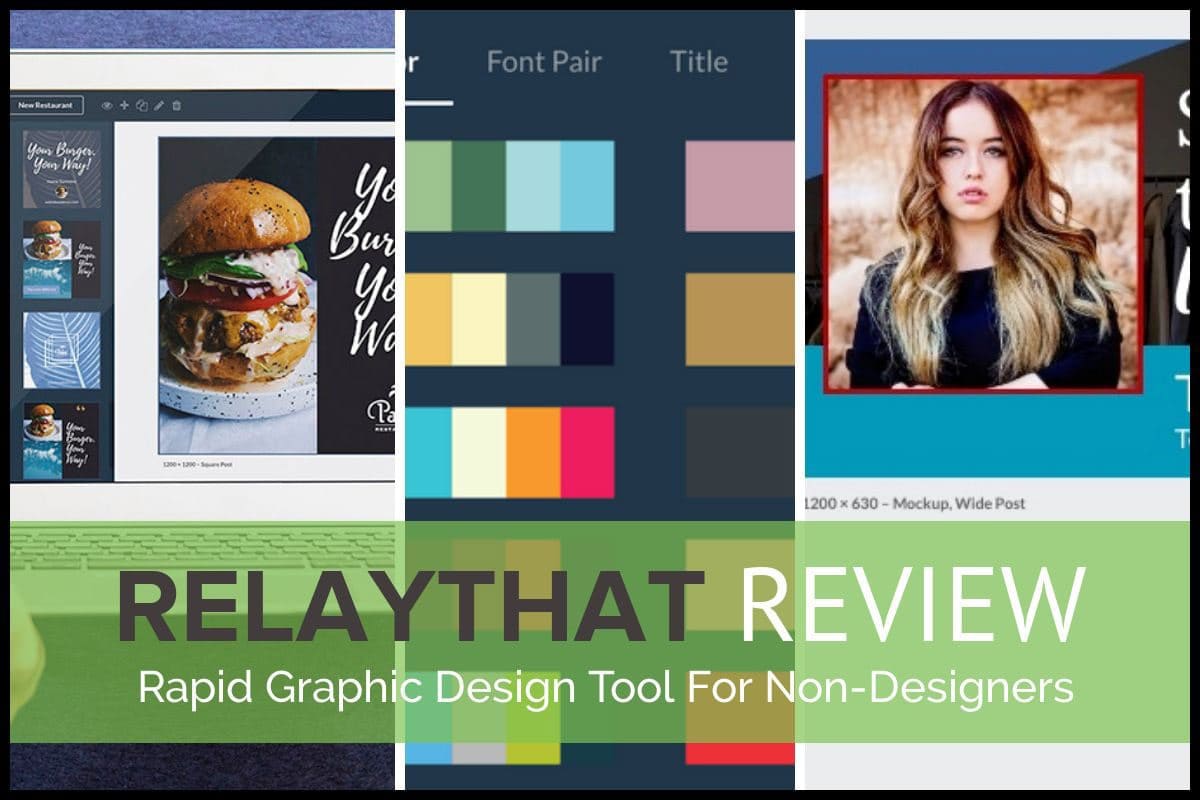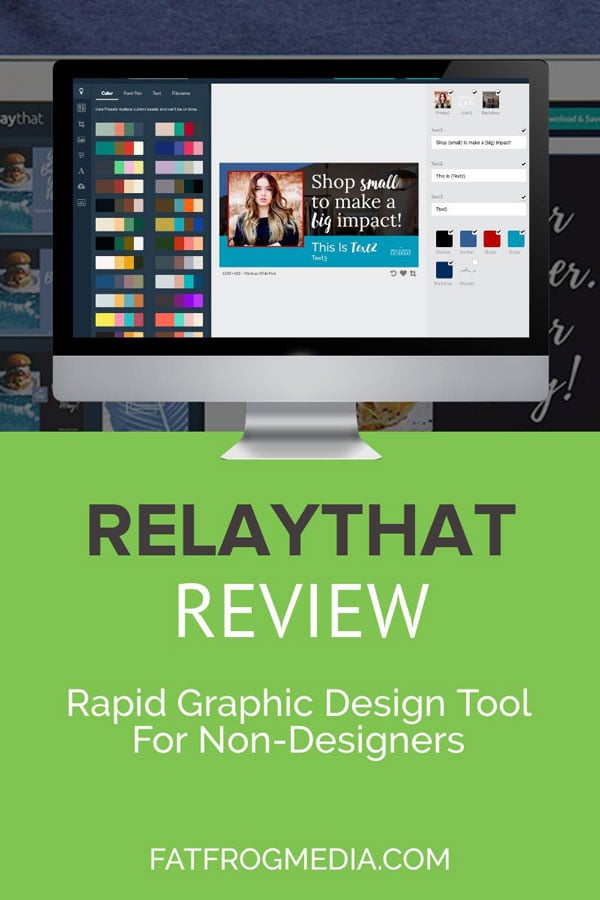Graphic design tools come and go. In the marketing sphere of influence, it seems like every week there’s a new product hailed as the “best graphic design tool” for newbies or a game-changing tool for automating your social media image posts.
You might be familiar with tools like Canva. Well, RelayThat is similar but has a few features that make it stand out.
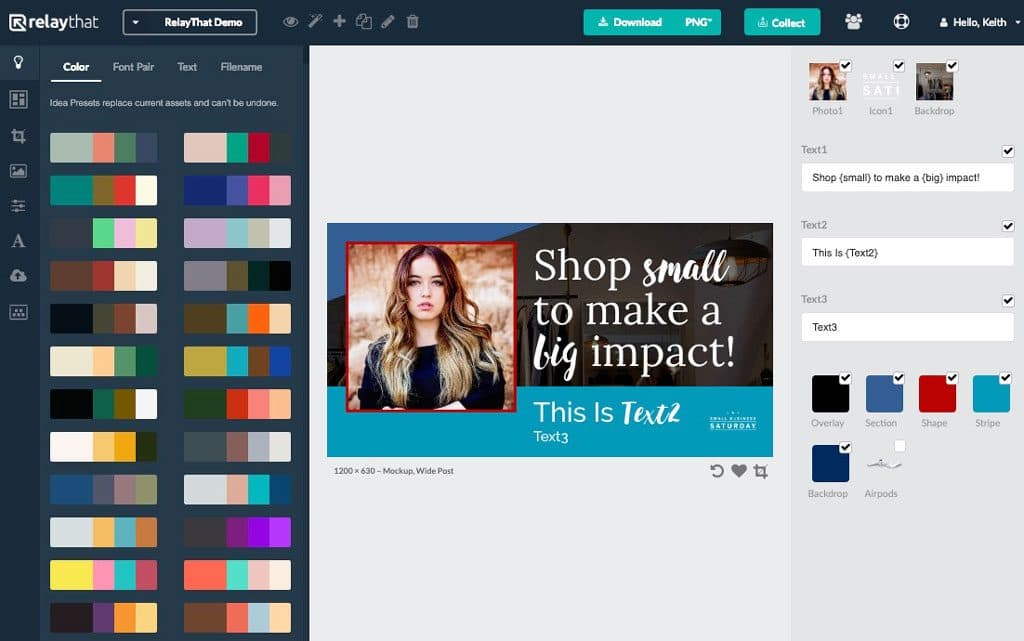
An Easy To Use Design Package
RelayThat is one of the easiest to use graphic design softwares because of the features that differentiate it from the pack. The pre-designed templates make it easy to create professional looking designs with one click.
You can change font and images sizes and make plenty of other adjustments but the core layout of each template is more or less fixed. Sounds restrictive, but once you get used to it, the constraints help you produce graphics super fast.

With a few clicks, RelayThat lets you generate hundreds of variations of your initial design. Want Pinterest images? Choose the Tall image size and create perfect Pinterest images that will get you clicks.
With a few clicks, RelayThat lets you generate hundreds of variations of your initial design.
Features
This RelayThat review won't go into every single detail of the app. It's quite extensive. But I'll give you an overview of the features so that you can explore further. Trust me when I say that it's powerful. I bought the app and ignored it for a few months before I realized my error. There's a lot hidden behind a seemingly simple tool
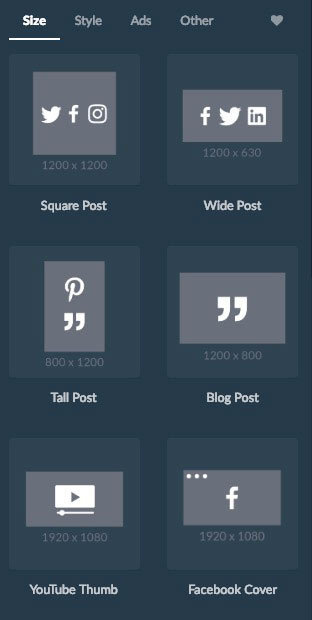
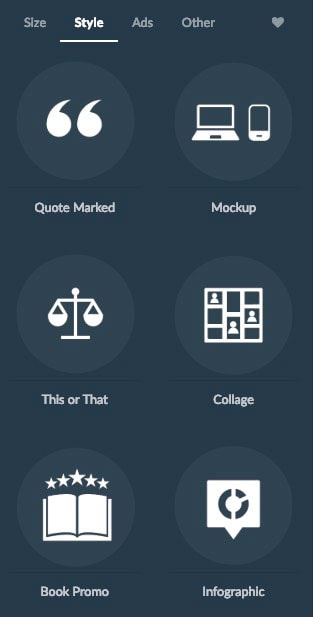
Images For Everything
Over 3 Million images. You’re probably thinking you’ve seen them all (many design apps use the same image databases) but there are plenty of new and different photos, icons, and designs here you can use to stand out.
The icons and images are easily searchable and load super fast.
Custom Fonts
Upload your own fonts. Something you can't do with many graphic design packages.
Font Pairing
Like a fine wine and a good cheese, it all comes down to the perfect combination. This is a great feature for the non-designers in the room (like me). The team at RelayThat know their stuff and they’ve done the hard work for you. You can change the fonts used in a project but I find that, in general, they are good enough.
Ad Image Templates
Pre-configured templates for all social media Ad networks and typical blog ad dimensions
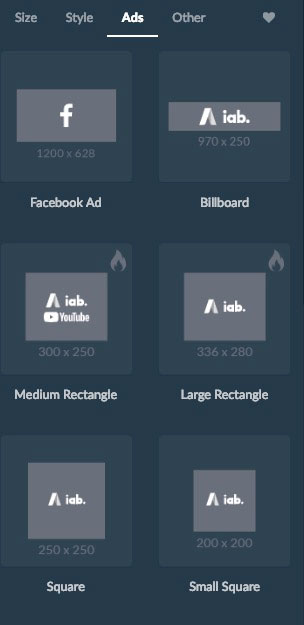
If you’re running ads for your business or blog, you’ll want to conform to the images sizes each ad network recommends. RelayThat has a decent collection of Facebook Ads and Google Ads (for Google display network) image sizes to choose from.
Magic Import lets you import colors, photos and logos from any URL to be used as assets in your project. Invaluable!
Magic Import
One of the best features of RelayThat is the Magic Import tool. This is a new feature from the RelayThat team and it’s a game changer.
The tool lets you import colors, photos and logos from any URL to be used as assets in your project. The time saved on downloading, uploading, finding, naming, and selecting assets for your project is worth the entry price to the software alone.
Here’s a quick video showing how this feature works:
- Pick any URL: homepage, blog post, or sales page.
- Enter the URL into the Magic Import field.
- Click Load.
RelayThat automagically pulls everything it can find from the page that might work as a graphic design image. You can pick and choose images before you click the final Import button.
Don’t like the image chosen? Scroll through the list of images the app finds on the page.
Want to change the colors? Easy, choose the color1 and color2 pulldown menus to pick better ones.
Want to use a different logo? Select the logo icon and pick one of your choosing.
Once you’ve imported all assets, creating a new social media post, blog post heading, YouTube thumb, Instagram story, book cover, LinkedIn profile, or Facebook cover is as easy as selecting the right size and then selecting your desired template.
RelayThat have taken the drudge work and guesswork out of graphic design.
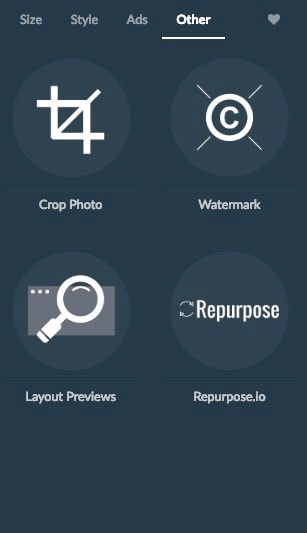
Quickly change the color scheme
Unless you’ve got a design eye (and even if you have) color matching can be difficult. Color wheels can help, but in most graphics apps you still need to add the colors in a time-consuming way. RelayThat lets you swap out color presets that work nicely together in a single click.
Save and Collect
For designs you’re particularly fond of, save the set of assets by clicking Collect in the top bar. This will save all images, logos, and colors associated with a project. I love this because I can easily get back to creating unique variations of an image without having to undo, hide or remove layers, like you do in software like Photoshop, for example.
If there’s a design you love, click the Heart icon below the image project window to save it.
Image SEO
This is an important feature for marketers and anyone interested in getting traffic to their blog posts and Pinterest pins (and then blog posts). It works for any channel where SEO can be used as a traffic-generation strategy.
Image filenames are important for SEO. Typing out keyword-rich, descriptive titles takes time. We’re all busy. So RelayThat makes it easy to reuse filename keywords. Here’s a video that reviews this feature.
When you click Download to save your finished image, the filename will contain the keywords. This also helps with Pinterest SEO as saved pins will automatically import the filename to use as keywords if no ALT tags or descriptions are available.
Alternatives to RelayThat
Adobe Photoshop – The best product on the market. But one that comes with a steep learning curve. If social media graphics and website image manipulation are all you need, Photoshop might be overkill. The software used to have an expensive one-off price tag. Adobe moved to a subscription model and it’s priced in a similar range to the other products in this list.
VistaCreate – Similar to Canva but with arguably nicer templates, an easier-to-use interface, and better Pro accounts. Not as popular but growing fast.
Snappa – One of the easiest to use social media design tools. A popular and inexpensive social media and blog graphics tool.