I know that when I choose a backlink checker, I'm looking for the process of monitoring, finding, and reporting backlinks to be automated. I'm busy with writing, building businesses, and promotion. I'm sure you are too. I understand the importance of link building and I know that putting time into this SEO task can reap great rewards.
There are plenty of tools on the market that can help with the management of backlinks. Google Search Console is a great place to start but it has limitations. Third-party backlink checkers step up where Google Search Console isn't able to deliver.
Would you like to check your competitors' backlinks and see how well they are doing without forking out $100 a month? Linkody is a cloud-based SaaS product designed to help with finding and building links to your website.
All-in-one SEO Tools can monitor backlinks to your website and your competitors' websites and perform other tasks. But they are expensive and come with extra features that many people do not need. Online businesses, bloggers, and startups want to maintain the backlinks they have already built. This is where the monitoring tool comes in. If a link goes down Linkody will notify you.
The reasons for links suddenly appearing as ‘not found' could be due to problems with the server or removal by the site owner. In both cases, the cause should be investigated, and the sooner the better. Linkody is simple to use. It doesn’t offer SEO research tools, keyword tools, or pay-per-click monitoring. But if you need to know when new backlinks to your site are created, or when current ones drop, Linkody is a great tool for the job. If you run an agency and like to give regular reports on link-building to your clients, the white-label reporting ability is a great extra feature that makes Linkody a solid investment.
Interested in trying out Linkody? Give their free backlink checker a try before diving in.
- Why You Should Monitor and Check Backlinks
- How To Get Backlinks?
- What you get with Linkody
- Getting Started with Linkody
- The Linkody Dashboard Page
- Links Page
- Competitors Page
- Tags Page
- Analytics Page
- Disavow
- Landing Pages
- Changelog
- What should I do when Linkody alerts me to a lost backlink?
- What if Linkody Can't find URLs that I know Link to my Website?
- How much does Linkody cost?
- Conclusion
- Linkody Alternatives
Why You Should Monitor and Check Backlinks
If you don’t monitor backlinks you have no way of knowing when links are lost or when spammy links are gained. Monitoring your competitors' links also gives you an advantage. Your competitor's backlink profile can help with your outreach tactics and gives you a good idea of where quality links are coming from.
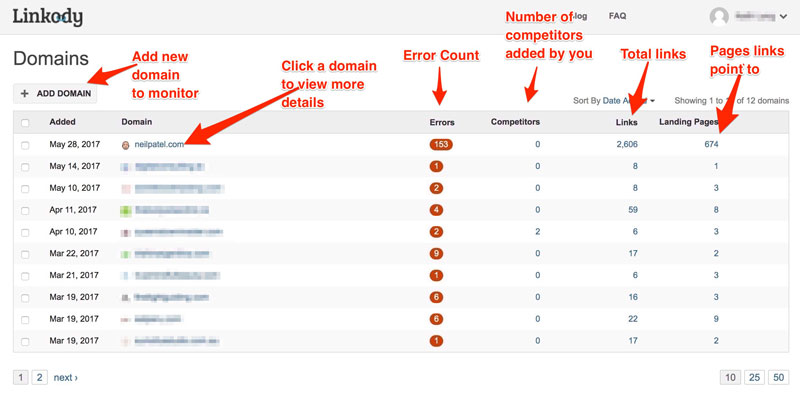
How To Get Backlinks?
This is the topic of a completely different blog post. Backlink building is a complex topic and doing the work takes time and patience. But one of the easiest ways to build links to your website is to write guest posts on websites in your niche. You could write for any niche but it's much better to have a backlink from a relevant website.
What you get with Linkody
# 1 Backlink Checker and Monitoring Service
One of the most useful features of Linkody is the daily notifications that you can set up to monitor your backlinks. Getting an alert about a lost backlink, within 24 hours, allows you to contact website owners immediately. If the changes have been made manually on the linking website then the details are still fresh in the owner's mind. You can then try to discuss getting the link back before a lot of time has passed.
By default, Linkody shows all backlinks from a single domain as one referral. For example, If a website links to a URL on your domain from the footer of their website, you will no doubt have many backlinks from this site. However, Linkody will list just one link. Otherwise, every single page on the site that contains the footer will register as a backlink. Google will not give a whole lot of value to footer or site-wide links so Linkody ignores all links but one, for the sake of clarity.
# 2 Competitor Research
Checking how your competitors are doing might seem like a distraction but it’s a very useful exercise in your link-building strategy. If you understand where your competitors’ links are coming from you can attempt to build similar links or suggest a resource on your site as a replacement for a competitor link. The second option is much trickier to do than the first but it’s always worth a try.
# 3 Disavow Rule Generator
If you are familiar with SEO and Google’s best practices then you might ask why the Disavow tool is still necessary. After the last penguin update, Google stated that they would devalue spammy links. So, no need to do it manually, right? Not quite. Google’s devaluing of irrelevant and spam links is based on an algorithm. Algorithms are not perfect. If you find some backlinks that you don’t want then it’s a wise move to disavow them. Google hasn’t changed the recommendations for using the disavow tool and the fact that you are proactively trying to keep your link profile spam free is a good sign.
# 4 SEO Metrics
Want to know the ‘SEO value’ of your website’s backlinks? Linkody pulls industry-standard rank metrics from two of the big players in the search marketing world, Moz and Majestic. Alexa is also included. Moz is a search marketing business that created a metric called Mozrank, which ranks websites based on the popularity of their backlinks and internal links. Moz’s Domain Authority is a measure of how well a site will rank on search engines. Basically, the higher the domain authority, the easier it is to get keywords ranked high on Google. Majestic’s trust flow and citation flow are measures of the quality of a website’s backlink profile.
Trust Flow refers to the quality of links and citation flow refers to the number of links. Lots of backlinks with low quality is a sign of a spammy site so to get a good ratio of TF/CF you should focus on quality backlinks. Linkody updates these metrics automatically for each domain in your dashboard. The social shares section shows the number of shares the homepage (root domain URL) has to Facebook, Google+ and Linkedin. The Alexa rank is an indication of a website's popularity. The lower the figure the better. Google has an Alexa rank of 1. Alibaba has a ranking of 185.
Getting Started with Linkody
The first thing you need to do is add your domain and let the software find your backlinks. On the Domains page you click the button marked +Add Domain and enter the correct URL for your website (or any website that you'd like to monitor).
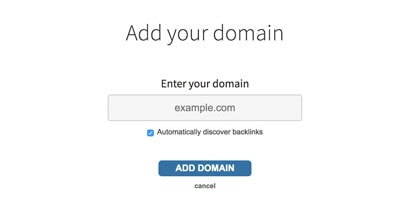
Linkody will begin searching for backlinks so it's best to return later to view progress.
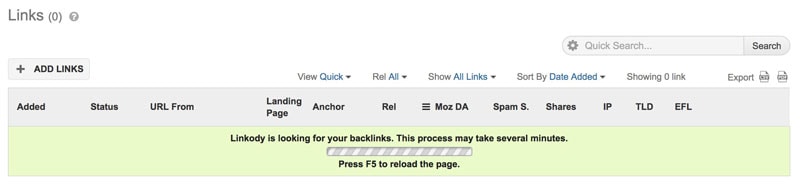
The Linkody Dashboard Page

Everything you need to know about your domain at a glance is available on the domain dashboard page. This is the starting point before moving on to more detailed link management, such as analytics and competitor links. The latest link section lists the latest backlinks that the software has found.
The date of discovery and linking URL appear in the list followed by the type of link. This is either Follow or nofollow, indicated by F and NF respectively. In most cases, Follow links are the desired The reason to prefer nofollow links is in the case of site-wide footer links (as I mentioned earlier). Making footer links nofollow prevents Google from suspecting that the many links coming from a single site are spammy in nature.
The Dashboard page also contains a list of recently changed links. This is important because it gives you a quick overview of the most important information, newly gained and lost links. Handy when you're doing lots of outreach and looking for guest posts. It's important to study the information presented here and discover why your (or a competitor’s) site has lost links. T
his information is helpful but for a more comprehensive understanding of the link's status click on ‘View All Changes’ and see a complete list. On this page, Linkody presents ‘Old Status’ and ‘New Status’ columns. If a link status has changed from OK to 404 not found it’s most likely because the referring page no longer exists. ‘Link not found’ indicates that the site owner has removed a link to your website.
Link Quality
I really think Linkody should make this “hidden feature” a bit less obscure. The interface is very neat, but sometimes I forget that there ar some powerful tools available on the dashboard if you know where to look. Hover your mouse over any link on the Links page and a spyglass will appear before the URL From column.
Yep, you probably didn't see that but this little gem will help you understand the quality of the link. Focusing on quality links is going to help your site so much more than low-quality links, no matter how many you have. Click the spyglass and an overlay window will appear detailing handy metrics and statistics about the linking domain and URL.

The Moz Metrics, Alexa, and Spam Scores give a great indication of the value of the link.
Links Page
The links tab is a mine of information about the backlink profile for your website. There are 12 different columns containing details of each backlink to your domain and each one can help you understand how the rest of the world views your website and brand. The most important column is probably ‘status', as this tells you about the health of the backlinks. The Status column will show one of the following (note that some of these errors appear because of the difference between discovered modifiers such as anchor text, and rel for manually added backlinks)
- OK – Everything is good
- LNF – Link Not Found
- 404 – Page cannot be found
- 502 – Bad Gateway. This is basically an invalid response from a server. Not something a webmaster ever wants to see.
- LPE – Landing Page Error. Further details about LPEs can be found in the Landing Page tab
- SU – Site unreachable
- WA – Wrong anchor. This error appears when the discovered anchor text is different to the one you specified
- WR – Wrong Rel – Showing a No Follow link when a follow link is expected.
You might find that Google reports some backlinks that do not appear in Linkody’s dashboard. I should make it clear that no backlink checker is perfect. Each one uses a different method for finding links to a site and they will always miss a few. Nobody has as large a database as Google and will always be playing catchup. You can add any links not already in the Links section by clicking +ADD LINKS and filling out the form for a single link. Alternatively, you can add multiple links or import the CSV you exported from Google Search Console. Once all URLs are added Linkody will begin processing the status, Moz DA, Spam Score, and other metrics for each URL. This will take some time so it’s best to wait a while before returning. The social shares count will take 24 hours. Other metrics take a maximum of 5-10 minutes
Competitors Page
The Competitors page is a manually created set of competitor domain links. If you want to keep an eye on your competitors and see when and where they get their backlinks, add their domain in this section. The process is the same as for adding your own domains. You can sort your competitors' domains by Date Added, Social Shares, Moz Rank, Moz PA, Moz DA, and Spam Score.
The best part about this is the fact that Linkody will alert you when a competitor gets a new backlink. It's great to be able to see where another website in your space is building links. Armed with this information you can then attempt to build similar links.
Tags Page
With all of the backlinks discovered (and added manually), you have the option to add tags. These are very useful for categorizing and sorting backlinks. Adding tags is done on the links page. Tick the boxes in each row for the domains you want to tag. A new pull-down menu will appear at the top of the Linkody page. Click the pull-down menu to reveal four options.
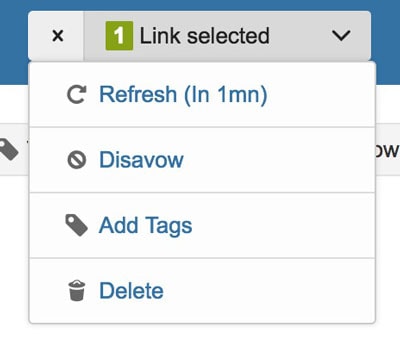
Select Add Tags and add a descriptive tag in the text box. Returning to the Tags page you can then see the newly created tags and the link count beside them. By clicking on the cogwheel beside each tag you can edit the title, delete, and view links associated with the tag. You can also view links not associated with the tag.
Analytics Page
The Analytics page is a great place for research and for determining the quality of your overall backlink profile. What I like about this page is the clear and concise way in which key metrics are presented. Here are some examples of the information nuggets that I can see from glancing at the analytics page of any domain:
- What people write as the title of a hyperlink to my website
- The main words used in the titles of hyperlinks. If most of your terms are ‘click' and ‘here' then you've got a quality issue
- The most common Moz Domain Authority for all backlinks
- The number of linking pages with particular Moz Page Authority scores
- The most common type of top level domain (.com, .co.uk, etc) that links to my site
- The Follow/NoFollow ratio.
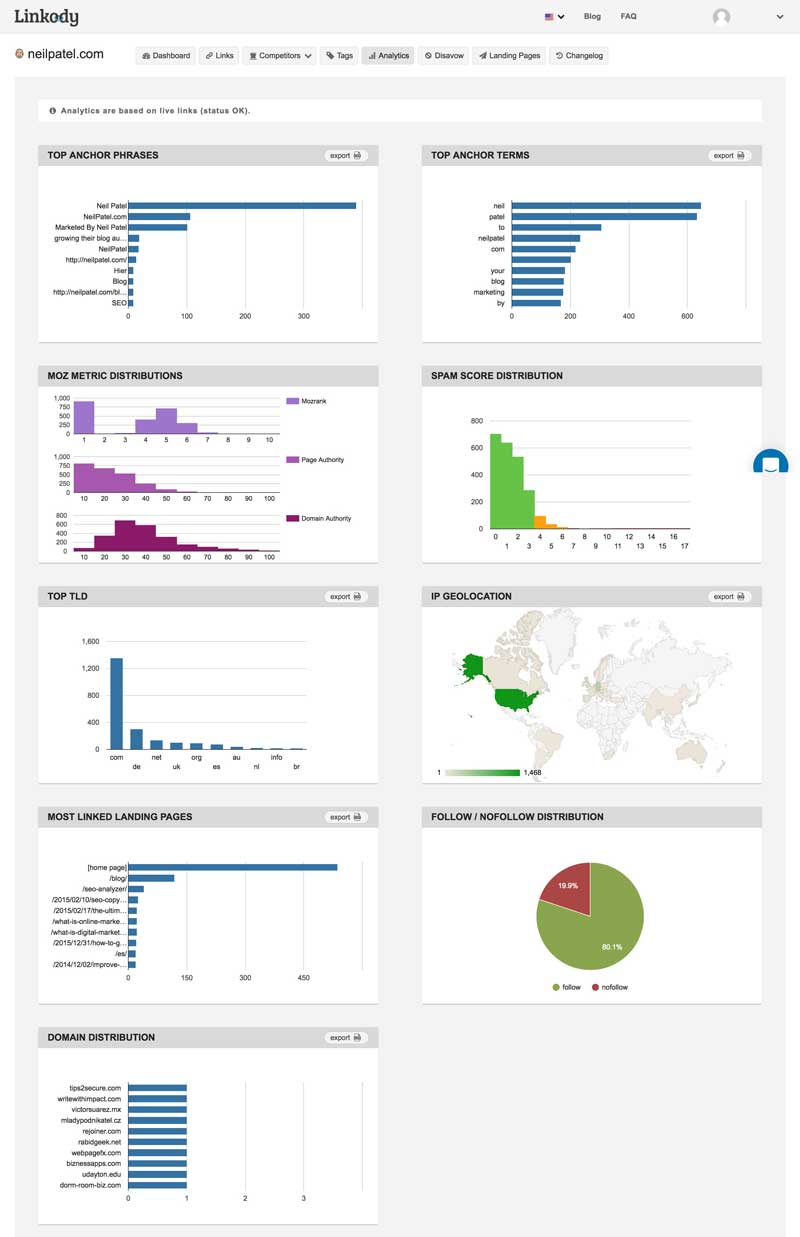
Disavow
Disavowing a link means telling Google you don't want anything to do with it. The disavow file was created so webmasters could be specific about links they didn't want. This happens when spammy sites point to your website or your competitors build bad links to your website. Yes, this happens, and it's called negative SEO. Spammy links will degrade the quality of your backlink profile and make Google see your site as less trustworthy and less authoritative.
- Select undesired URLs from the links page by checking the box in the respective row
- Click the cogwheel at the end of the row and select ‘disavow domain' (I'd recommend disavowing the entire domain as it's unlikely that only a single URL on a site is ‘spammy' in nature
- Go to the Disavow page and select the rules you wish to add to the disavow file
- Click Export to create a formatted text file that you can upload in Google Search Console.
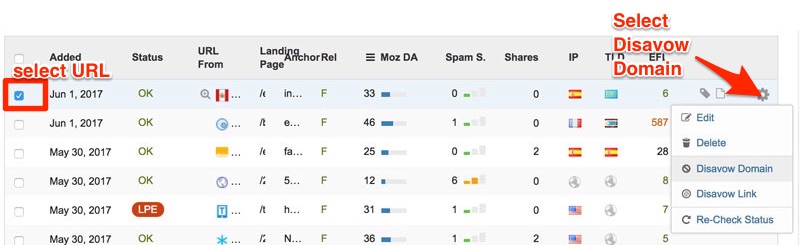
Landing Pages
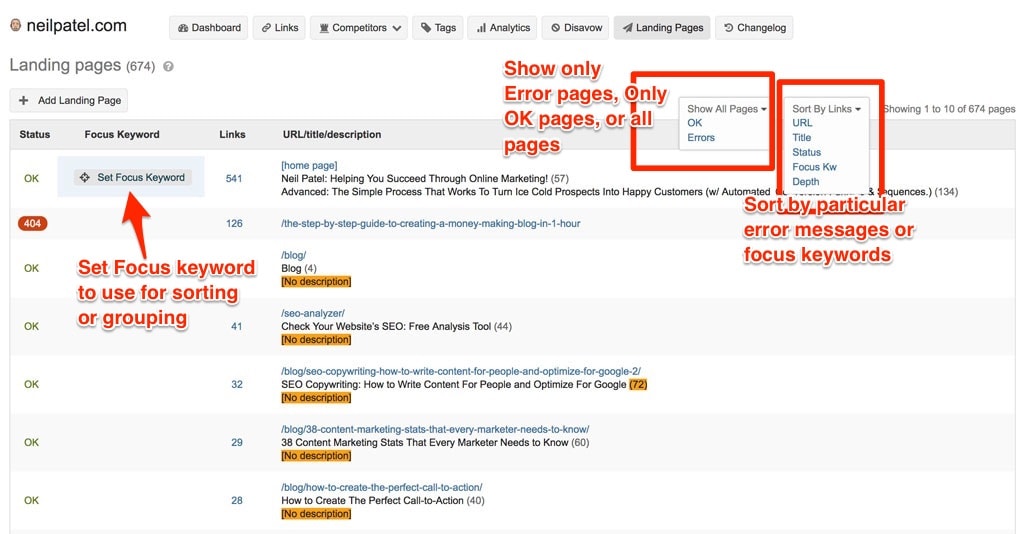
This is the place to view the actual URLs on your site that your backlinks point to. They are the pages that users land on when they click through from a linking page. In most cases, the homepage will be the most linked URL. But if you've written a viral post or a particular part of your site stands out, the homepage might not get all the attention. Hovering over a row brings up the “Set Focus Keyword” box under in the Focus Keyword column. Use this to organize your backlinks and see which topics of importance are getting the most links. Add the target keywords for your landing page in this section.
The sorting filters give you the option of viewing all pages, only pages with no issues, and pages with errors. The error pages are the ones that you want to focus on. Figure out what's happening and try to correct them before any damage is done. You can also sort by URL, Title, and Depth. Depth refers to the number of slashes in the URL. Fatfrogmedia.com/ppc/ is one level deeper than fatfrogmedia.com, for example. You can also set filters here to show landing pages with errors.
Changelog
The changelog page is a chronological record of all the changes to links monitored in your Linkody account.
What should I do when Linkody alerts me to a lost backlink?
Contact the owner of the website and try to discover the reason for the lost link. Sometimes the website owner does not know that a link is broken or has been removed. It’s always possible that a competitor has muscled in on your territory and asked for a backlink in place of yours. As websites sometimes have connectivity issues and updates, some URLs could be reported as ‘not found' or report 404 errors. Don't panic if you see these errors.
Check the URLs manually and if they resolve you have nothing to worry about. If it looks like a link to your website has been removed by the webmaster you can ask them directly the reason for this. Sometimes it's an error.
Other times, the site owner might want to remove the number of outgoing links from their website. Communicating with the site owner is a good way of learning why you have lost backlinks.
What if Linkody Can't find URLs that I know Link to my Website?
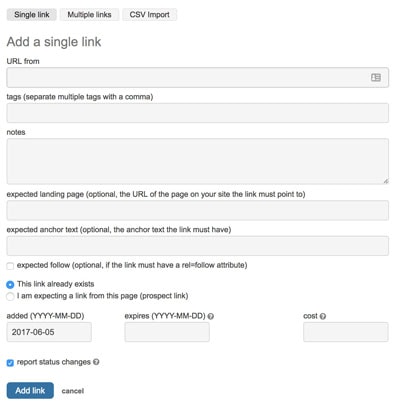
You can import URLs into Linkody by clicking on +Add Links which opens a new window with three tabs: Single Link, Multiple Links, CSV Import Add a single URL by staying on the Single Link tab and typing the full URL in the first dialog box.
Then click Add Link. It's as simple as that but you can add more information if required. Adding tags for management, the expected landing page, and the expected anchor text all help Linkody manage the URLs.
A handy feature is the ability to inform Linkody of an upcoming backlink. Select the “I am expecting a link from this page (prospect link)” radio button and choose a status. The status options of pending, requested, candidate, and declined also help manage your outreach and backlink-building efforts. Add more than one URL by going to the Multiple Links tab and pasting a list of URLs. Make sure they are all on separate lines. Import URLs.
The CSV Import tab has an upload feature where you can import and comma-delimited CSV file containing as many links as you like. You can add URLs with no extra data or include tags notes, and everything else available. A sample CSV file is available for download so you can check out the format.
Using the Add Links feature is a very powerful way of predicting, managing, and prospecting for backlinks.
How much does Linkody cost?
The software currently has 5 pricing levels. The basic level, which is suitable for businesses with one website costs $9.90 per month. This allows you to monitor two domains and 500 links. With this plan, you would typically monitor your own domain and the domain of your biggest competitor (or another site that you want to spy on).
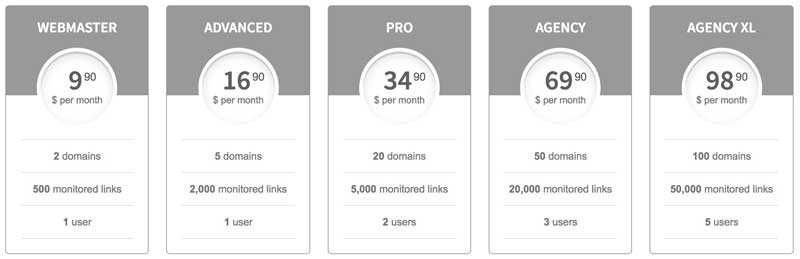
The mid-tier plan is the Pro plan. This is suitable for websites with multiple domains, SEO professionals, or small agencies. This plan offers the ability to monitor up to 20 domains with 5000 links. The highest level is the Agency XL plan. This gives you the ability to monitor 100 domains and 50,000 links. 5 different users can also log in so it’s great for teams. You can try out the software for free for 30 days and then decide if you’d like to continue. And they’ve made it easy to sign up – you don’t need to enter your credit card.
Conclusion
If you’re looking for an easy-to-use, inexpensive backlinks checker and monitoring tool, Linkody is a worthy contender. It's not the most powerful tool out there but it is certainly capable of presenting the most useful information in an understandable form. Note that reports are generated once per day so you won’t receive an immediate alert. You will get an email once the system has performed its 24-hour cycle of reporting.
If you're an agency, the white-label PDF reports of backlinks are a neat feature. You can choose the fields to add to the report so as not to overwhelm non-techies or give the full details to more technical clients.
Linkody Alternatives
- SE Ranking – the best all-around suite of SEO tools including a solid backlink management feature.
- SEMrush – one of the best tools for managing your backlinks and monitoring your competitors' brands.
- Hexowatch – a free content and backlink monitoring tool. With Hexowatch you can check for changes on web page content, backlinks, website availability, and more.
- SEO Powersuite – a comprehensive desktop app that will dig up backlinks that the other tools miss. Best suited to intermediate and advanced marketers.

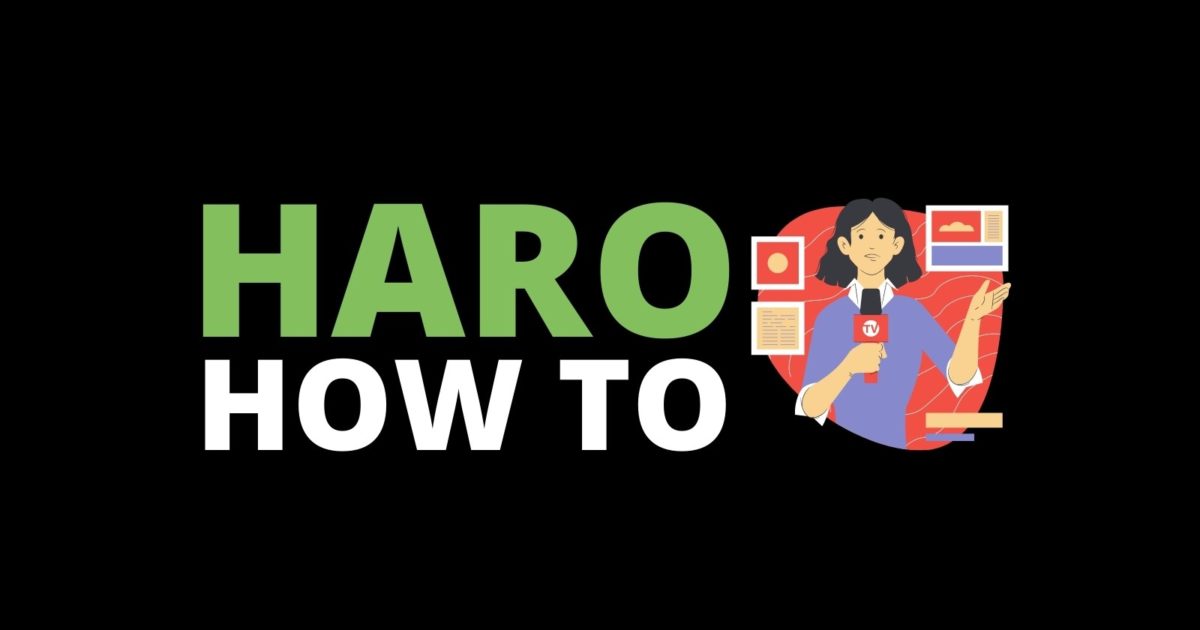
Awesome