Imagine a tool that did the work of some of the high-end and best SEO tools but at a price affordable for bloggers and small businesses. With a backlink checker, competitor gap tool, competition analysis reports, content editor, keyword research tool, and webpage analyzer among other useful tools, Keysearch is an SEO suite you can't overlook. But how good is it? And can it really do the work of some of the most popular SEO software tools for a fraction of the price?
Keysearch is a powerful tool that will help you get more organic traffic, find backlinking opportunities, and overtake your competitors without, frankly, ever having to rely on another SEO tool.
Too good to be true? Well, I’ve been using Keysearch on a daily basis for four years and it’s been consistently one of the most powerful and user-friendly keyword score tool in my (extensive) SEO tool arsenal. But it’s much more than just a keyword research tool. Here’s a keysearch review from someone who uses the tool every day.
Use this Keysearch Discount Code with the button below to get 20% OFF your subscription: KSDISC
The Quick Guide to Getting Results with Keysearch
Here’s a quick intro to this powerful tool for keyword research and content optimization.
I have yet to find a keyword research tool that comes anywhere close to the speed and functionality of Keysearch for researching and filtering. It’s a real powerhouse. But let me show rather than tell.
Here’s how I use Keysearch to quickly narrow down ideas for content.
? Go to the Keyword Research tool and type a seed keyword (main keyword) in the search box. We’ll use “best fitness apps” for this example.
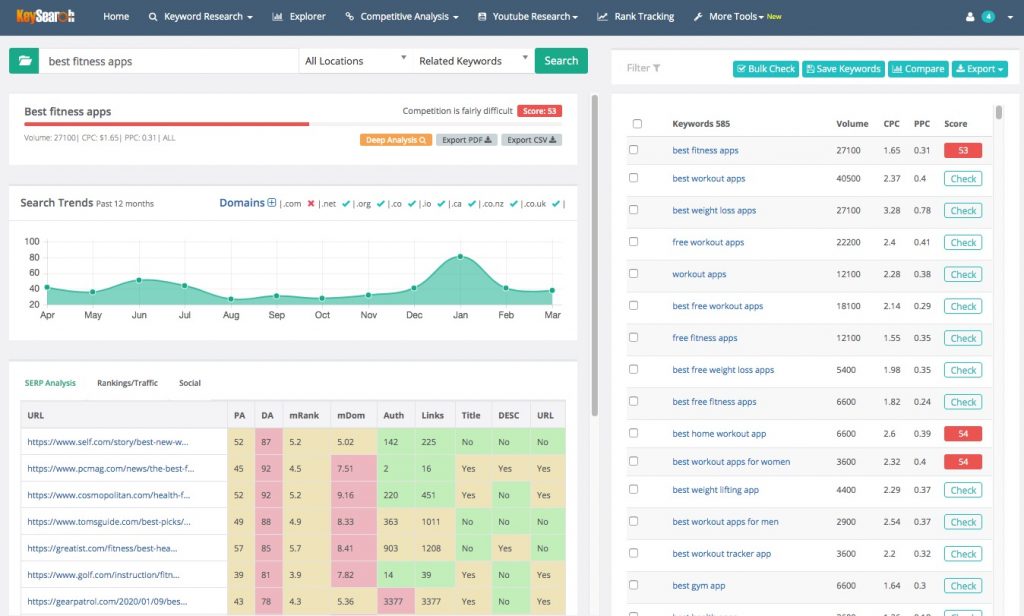
? Use All Locations or select your country if there’s a specific geographical search you would like to perform. I generally leave this box on All Locations unless I’m looking for local-specific terms like “best fitness centers in Dallas” or “Fitness centers near me”.
? Leave the keyword search type on “Related Keywords”
? Click Search.
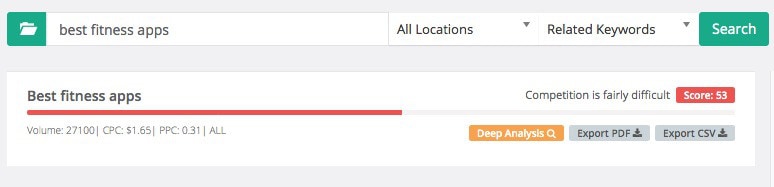
Just below the search box is a quick view of the difficulty of your keyword. In our example, I can immediately see that this would be a hard topic to cover based on the selected keyword phrase.
Below this box is a Search Trends box which shows how popular a phrase is throughout the year.
The bottom left box is a list of URLs and important metrics. The contents of this box will change with the keyword selected on the right hand side of the screen.
The right-hand display shows up to 699 keyword suggestions related to your topic keyword. This is where you can find topics, especially the juicy long tail keywords to help you rank blog posts on Google.
? Your seed keyword appears first followed by hundreds of related keywords. Browse down through the list to see if any interesting phrases appear. Click on the Check button to have Keysearch calculate the difficulty.
? Compare the search volume with the keyword difficulty checker score to evaluate whether it’s worth targeting this phrase or continue searching.
? Click Filter at the top of the list.
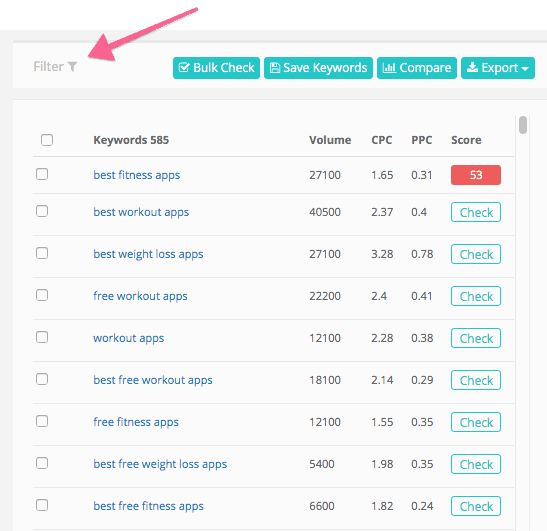
Now you’ve got some really powerful features for quickly discovering the best keywords, especially long tail keywords with low competition.
? In the Number Of Words box put a 4 or 5 in the first box and leave the second box empty (this sets the minimum number of words to 4 or 5)
? In the Volume: section, start with 10 and put 500 in the second box. This avoids searching topics with no search volume and also filters out ridiculously popular words.
? Include Keywords and add negative words to avoid including irrelevant terms. Let’s say I want to filter for “free” apps but not apps that include “dumbbells”. The image below shows how the final filter looks.
? Click Filter
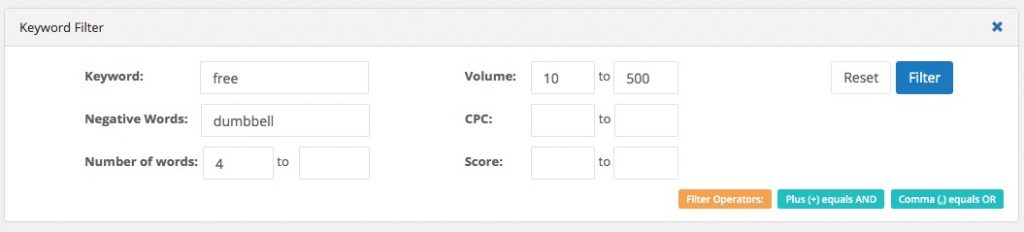
We’ve now narrowed the results from 585 to 72. Now we can bulk search these 72 keywords and not waste our daily credits for evaluating keyword difficulty.
? Click the checkbox above the list of keywords to select all checkboxes.
? Click Bulk Check at the top (beside the Filter button) and relax as Keysearch evaluates your keywords in one go.
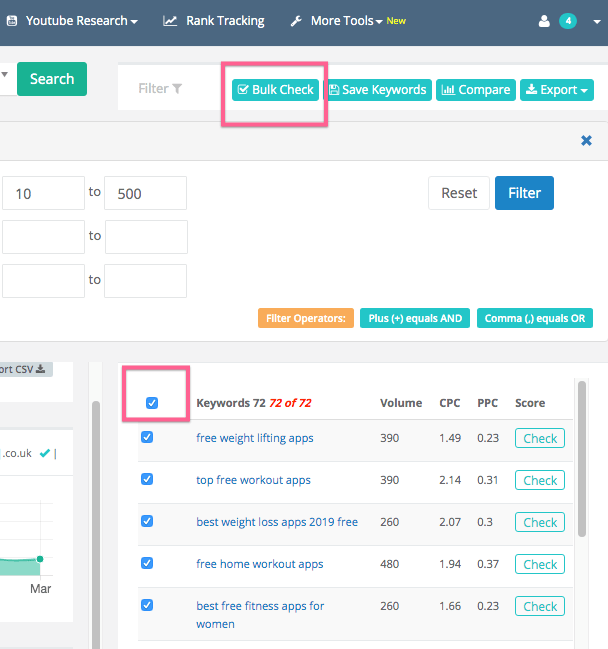
Serp Analysis
If you want to fine-tune your keyword research, pay special attention to the SERP analysis section where the top 10 results for each selected keyword are displayed.
How to use this section:
? Look at the PA (Page Authority metric from Moz), DA (Domain Authority) to see how authoritative the pages are. If the top 10 is populated by websites with DAs of over 80, it will be difficult to compete (unless of course, you have a very authoritative website).
But in some cases, high authority websites have pages (single URLs) with low Page Authority. If you see plenty of green PA numbers, you’ve got a better chance of competing.
The Links columns shows the number of links to the page the ranks for the keyword. Other useful metrics are the Title, DESC, and URL which tell you if the selected word or phrase appears in the page title, the meta descriptions, and the URL.
Rankings/Traffic
A “hidden” tab that holds plenty of useful data, Rankings/Data gives you every keyword that each of the displayed URL ranks for.
How to use it:
?Open up the URL keywords by clicking on the numbers and seeing what other keywords you might rank for. Download the lists (cut and paste only) and add them to your content briefs.
Social
Another “hidden” tab, the Social metrics display the number of times each URL has been shared on Facebook and Pinterest. Useful to know how shareable the topic is. If you’re working on a Pinterest strategy (Pinterest is a search engine and drives a lot of organic traffic for some niches these days), this number can help direct your strategy.
How does Keysearch’s Keyword Difficulty score compare to Ahrefs KD, and the equivalent in Ubersuggest and SEMrush?
Having used Keysearch to research tens of thousands of keywords and created hundreds of blog posts, I can say that it’s the most reliably metric Ahref’s KD score can be widely innacurate (scores of 0 on very difficult words) and SEMrush’s score is almost always “hard”. Ubersuggest is as random as flipping a coin.
Competitor Research
Want to know the other keywords that your competitors’ URLs rank for?
Keysearch lets you do that with ease.
Find keywords your competitors rank for
There are two situations where you might want to use this feature:
- To find the other keywords a post based on the chosen topic could potentially rank for?
- To find keywords your competitors’ URLs are ranking for and include them in your post.
Let’s take an example: imaging we're researching the keyword “CrossFit marketing”.
? Type “CrossFit Marketing” into the Quick Difficulty search box and you’ll get a screen that looks similar to this one below.
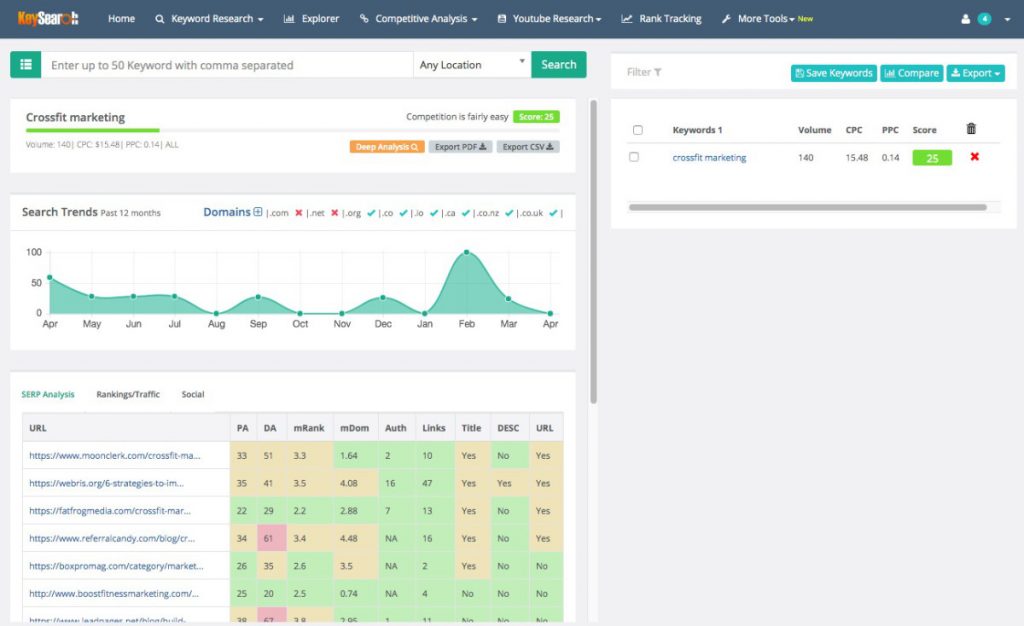
You can do this with Ahrefs but in my opinion it’s a lot slower and more cluttered.
? Pick any of the URLs, open the Competitive Analysis > Organic Keywords report and enter the URL into the search box. Choose Specific URL in the pull-down menu to only display keywords for that particular URL.
You will get a list of all of the keywords that URL ranks for.
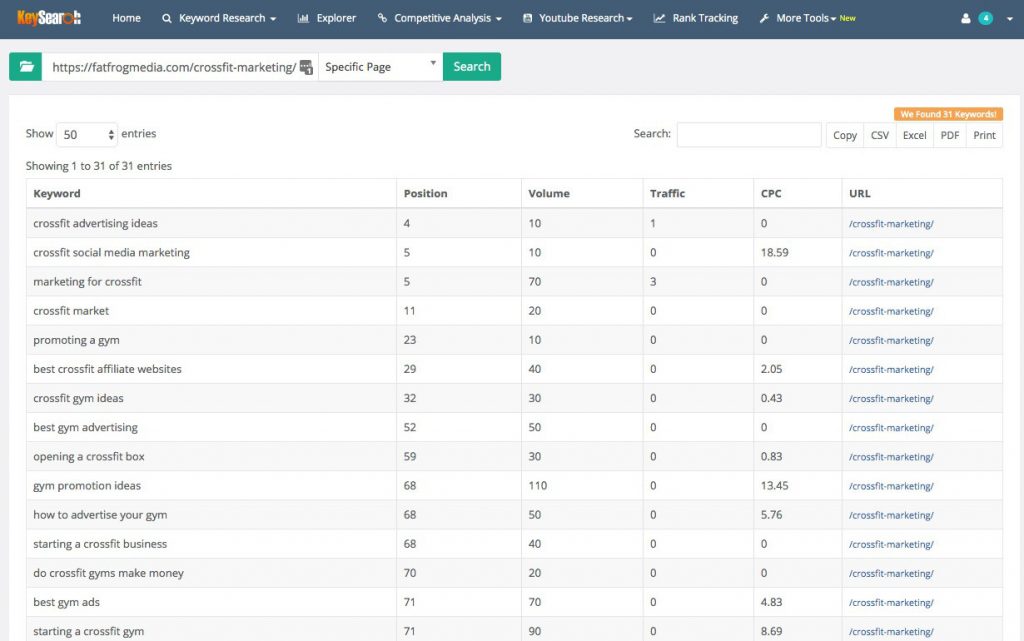
This organic keyword discovery happens to be one of the main features of the competitor app, Ahrefs.
And while Ahrefs does offer a lot more details information (see below), the minimum monthly price of around $100 is just another reason why Keysearch is a viable Ahrefs alternative.
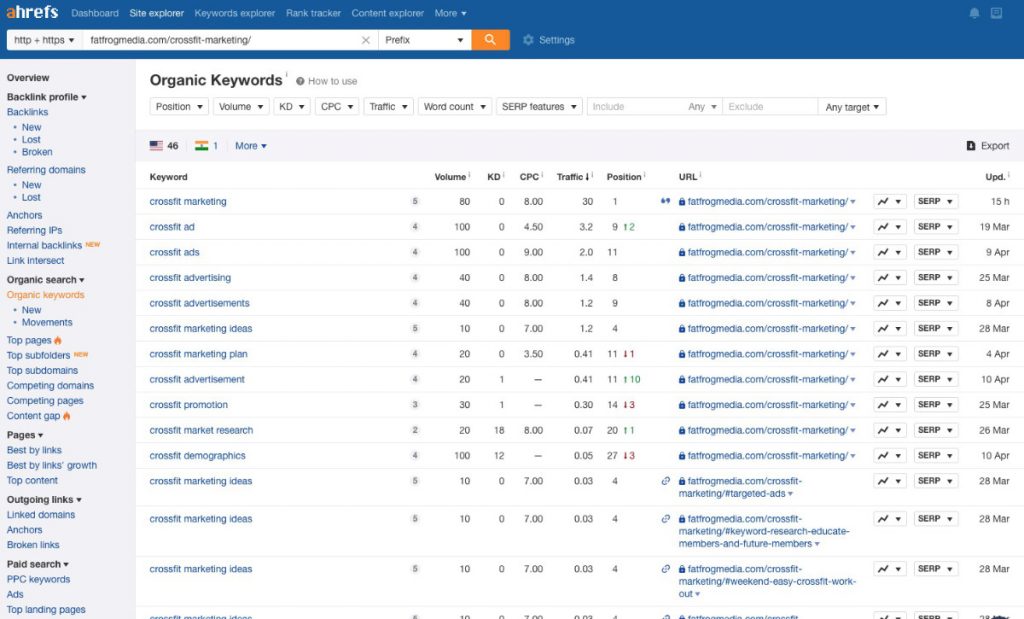
But again,
Content Assistant
In the last few years, many SEO apps have doubled-down on features that help you write killer blog posts. Keysearch's tool is still in Beta but it's a very handy helper for content marketers.
One major player in this field is Surfer SEO. However, to perform 25 content analysis actions per month costs $59. Keysearch offers this facility for free in an unlimited capacity.
? Find the Content Assistant under the More Tools menu
? Enter some text or a full blog post.
? Enter your keyword, location and click Search
On the right-hand side of the screen are the most important metrics and statistics about your content.
- The competition level for your keyword
- Word count and average Google 1st page word count
- Recommended Keywords and the number of keywords used in your article.
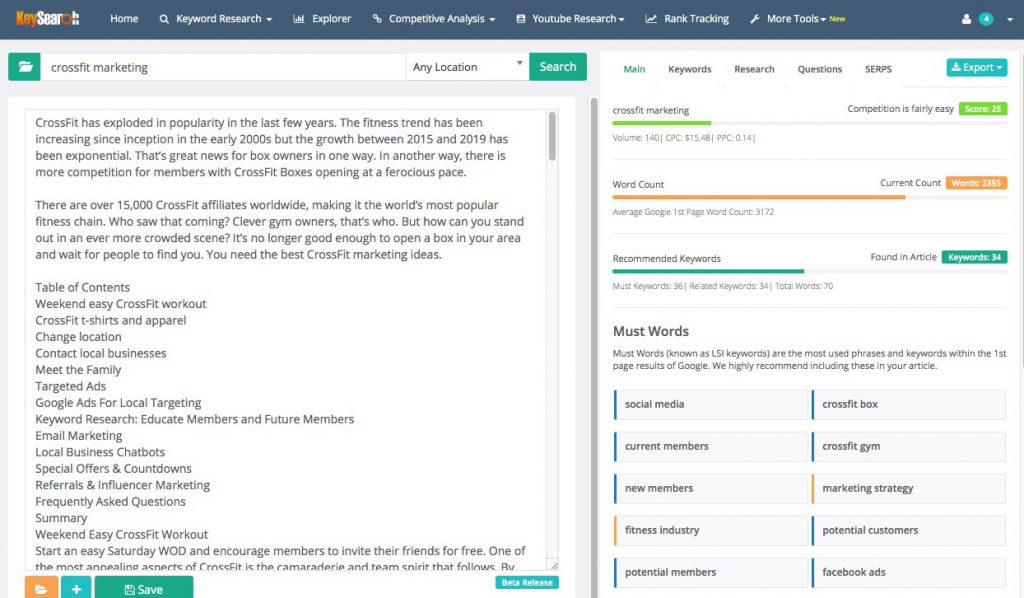
A really nice feature – again, one that other content optimisation tools do not offer – is the ability to click on a “missing” keyword suggestion and see where it exists in the top ten ranking content posts on Google. This is a killer time saver and a great way to see how others are using important phrases in their content.
Suggested keywords sometimes include seemingly irrelevant phrases like “please share on social”. But we must remember that Google's crawler is just a piece of code and it reads all of the text on a page. The content assistant might suggest adding word or phrase because it appears on many or all of the top 10 ranking pages. It might even be worthwhile adding this phrase to the end of the post for completeness.
The “Must Words” results can often highlight super important keywords that are missing. It might be a simple matter of replacing a synonym with this word.
Note: Google understands synonyms but it’s going to do no harm using the exact term that’s missing. Especially as it’s a synonym of the word you replaced.
Research Tab
A list of relevant snippets from other ranking pages that you can examine and emulate.
Questions Tab
This handy section shows popular questions related to the topic. You’ll see these questions in Google's search results as “People Also Ask”. Many keyword research tools will help you find these keywords but with Keysearch, you’ve got them all in one place. The related questions are great for scoring Rich Snippet results in Google. They also add relevant questions to help you write long-tail keyword answers.
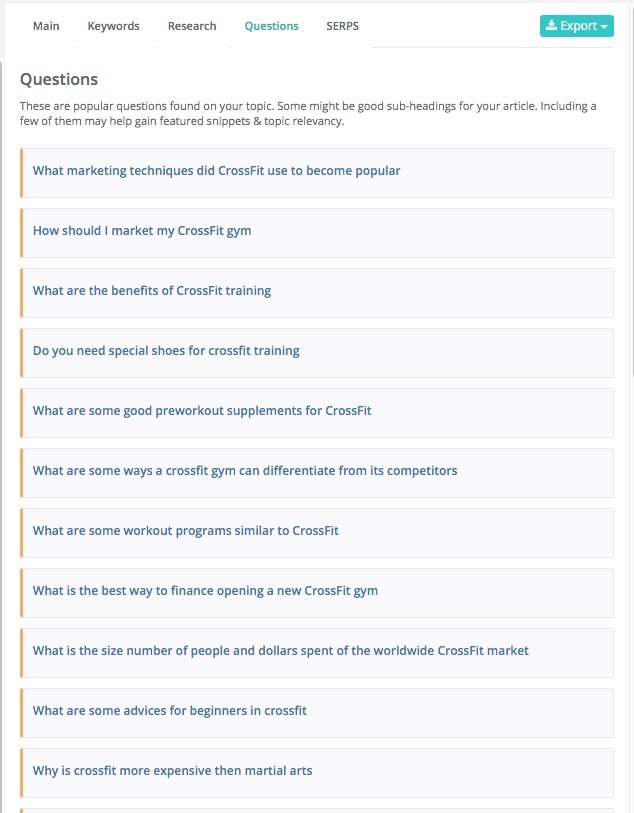
SERPS tab
The final tab, called SERPS (Search Engines Results Pages) shows the results on the first page of Google. You get a word count, the title and an URL.
Research Google, Amazon, Bing, Ebay and More
Google isn't the only search engine that Keysearch works with. You can also import keywords from Google Keyword Planner or your own lists for deeper analysis. Search engines like Bing, Amazon & Ebay are also included.
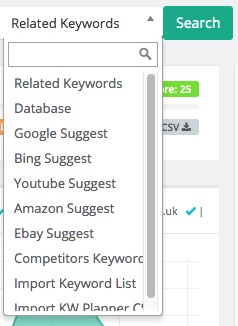
To go into detail of each would take thousands of words but it should be clear to most people at this stage how each option works. The ability to quickly get search volume and keyword difficulty scores on Amazon and eBay should be of particular importance to online sellers.
YouTube Research Tool
Vloggers and video marketers are in for a treat with Keysearch’s YouTube Keyword Research tool.
The interface looks just like the regular Google SERP research interface so once you’re familiar with that, it’s easy to get started with your YouTube research
There are three options in the YouTube menu:
YouTube Research – Great for finding ideas based around a seed keyword or niche topic. All of the results are from the front page of YouTube so you can compare like with like.
Metrics shown are:
- Age: how old the video is
- Views: how many views each video has recevied
- titleMatch: If your keyword is in the title of the video on YouTube
- descMatch: if your keyword is in the descripton.
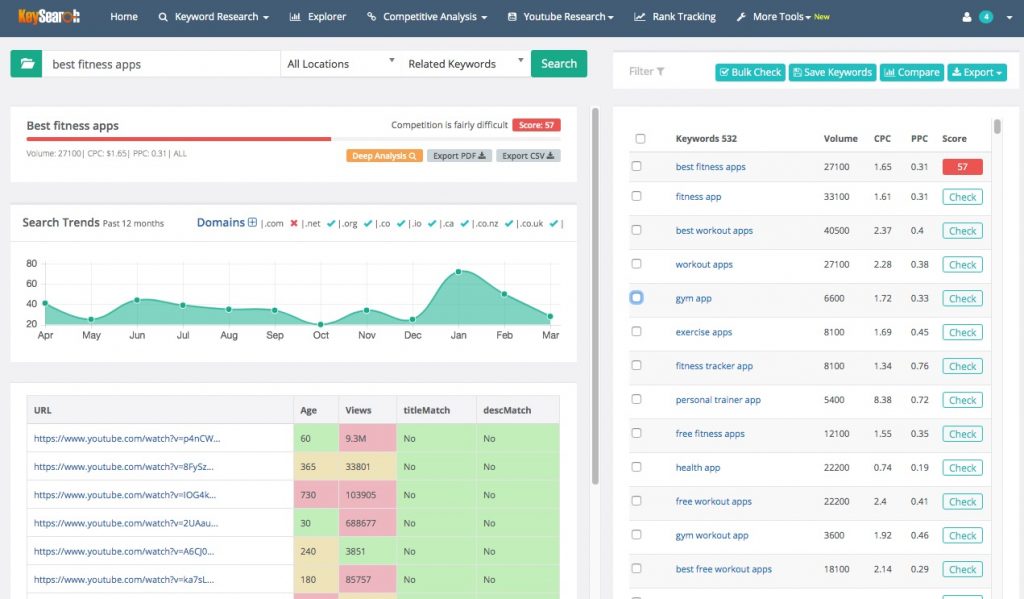
YouTube Difficulty – Similar to the Quick Difficulty checker for Google, this tool lets you quickly check the competitiveness of a keyword without having to wait for the related keywords to load.
YouTube List – Think of this as place where you store your final list of juicy keywords after analyzing with the other reports. Narrow down the phrases with the best potential by saving them into a list for further analysis. Anytime you want to add something to a list, select one or more keywords and click “Save Keywords”
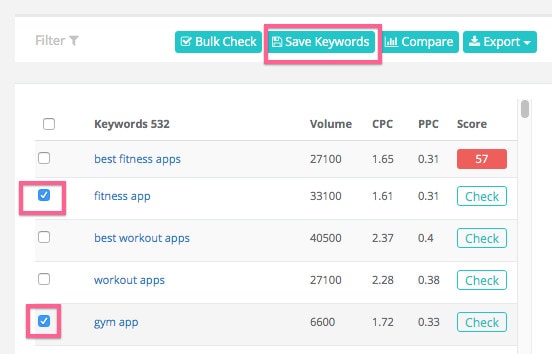
Backlinks Checker
Did I mention there's a backlink checker? Well, in the Competitive Analysis menu, you'll find a solid backlinks checker that performs as well as any other on the market.
Analyze an entire domain or a specific page, find the anchor text used in each backlink, get the domain strength (Keysearch metric) and link-follow status. You can also filter by source, domain strength, and link follow status.
An excellent addition to the suite of SEO tools.
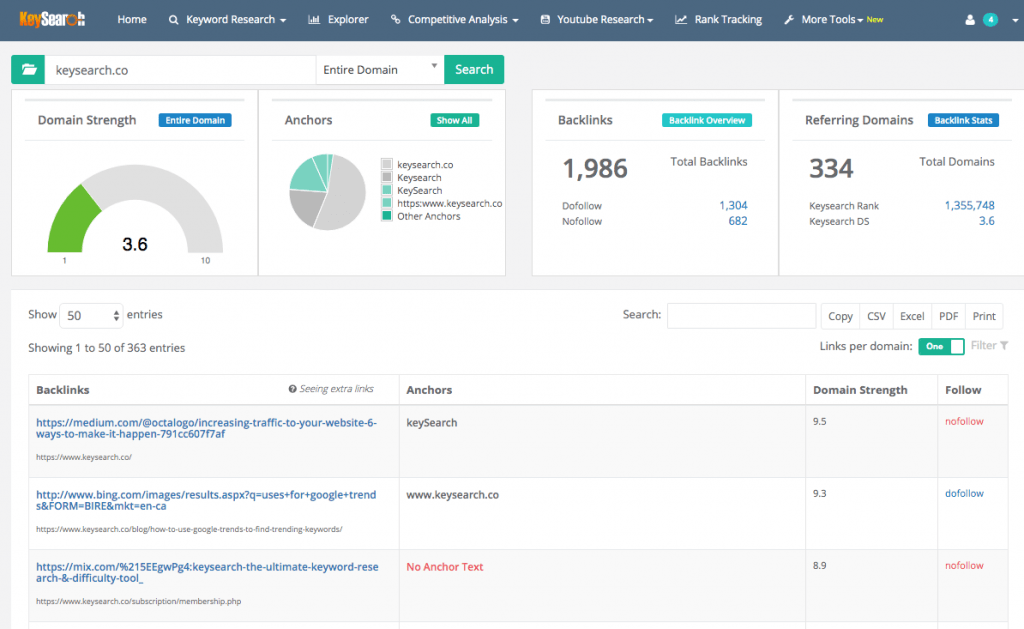
Keysearch Pricing
Of course, with powerful features comes a high price tag. But not always. I think you’ll be surprised at how affordable Keysearch is, even for beginner SEOs and content marketers.
How much does Keysearch cost?
There are 3 Keysearch pricing plans. The Starter Plan, which is excellent value at $17 per month, gets you 200 searches a day. I’ve never gone over 200 searches in a day and I doubt I ever will. You also get 80 keywords to track with the SERP Tracker The Annual Starter Plan saves you almost $40 over a year.
You have 80 keywords in the Rank Tracker and you’ve got full access to all reports.
The Pro Plan offers the same tools but a much higher search limit and rank tracking limits. You get 500 daily searches and 200 keywords in the ranking tracker. The Pro Plan costs $34 per month and the Annual Pro Plan saves you well over $100 a year.
Considering the fact that many “pure” rank tracking software tools charge more than this to track 200 keywords without the keyword research tool, this price is a bargain.
Keysearch Starter Plan costs $169 for one year and the Pro Plan costs $279 for the same.
There's also a Free Trial, which gives you a month to try out the software. You'll get 5 searches a day and most of the tools are available. The Rank Tracking and Competitive Analysis tools are not available on the free trial.
Keysearch Alternatives
The obvious answers are tools like Ahrefs or SEMrush. But these products are very expensive. And there are some things to consider when using Ahrefs “difficulty metric”. Ahrefs uses the power of backlinks alone as a measure of a keyword’s difficulty. The text on the page, the length, and other factors are not used in determining a keyword’s competitiveness. In my opinion, this approach misses a big piece of the SEO pie.
LowFruits is an excellent new tool that is growing fast in popularity partly in thanks to the information it provides but also because of the constant addition of new features. I use Keysearch and LowFruits together as they have complementary features but you could stick with one or the other
Keyword Chef is a great tool for finding low competition keywords. It also offers pay-as-you-go pricing so you're not locked into any monthly plan. If you're just starting a new website or you want to quickly rank some pages, use Keyword Chef to find keywords that your competitors are not targeting.
Neil Patel’s Ubersuggest is a free alternative that has become very popular. But Ubersuggest’s sketchy data and constantly changing features keep it firmly in the amateur bracket. It’s slow, buggy, and the data is unreliable. The website has recently started to put paywall and login gates around features so don’t expect this tool to be free for much longer.
A new rival to Keysearch is the beautifully designed WriterZen. While WriterZen has been promoted as a content creation tool, the real power is in its keyword research tools.
SEMRush is a solid platform for search engine optimization and Search Engine Marketing. In recent years, the company has moved from promoting itself as an SEO tool to a content marketing tool. In some ways, it’s a better option than Ahrefs for keyword research and helping with article writing tasks. But it’s expensive and can be slow. And I still say that Keysearch’s data is better.
Keysearch Review Conclusion
This quick Keysearch tutorial and review is merely an introduction. There's a lot more to this solid keyword research tool that I haven't covered here. For example, the Content Gap tool, which shows you the keywords that multiple competitors are ranking for but your website does not. And the Opportunity Finder, which helps you find Guest posts and backlink opportunities. The Rank Tracker also works for you in the background, finding keywords to track.
Keysearch is one of those products that fly under the radar of SEO professionals. I’ve been a heavy user of the product for 3 years, and it has not let me down once and always gets the results I need. I wanted to review Keysearch for a long time but waited until I'd fully understood the keyword analysis tools. It's easy to use and is a cornerstone of my SEO efforts and keyword research strategy. On countless occasions, it's helped me to the first page of Google for topics that would have otherwise gone unnoticed. Want to get one step ahead of the competition without spending a fortune? Use Keysearch! I’m confident you will be impressed. Don't forget to use the Keysearch coupon (KSDISC) to save 20%
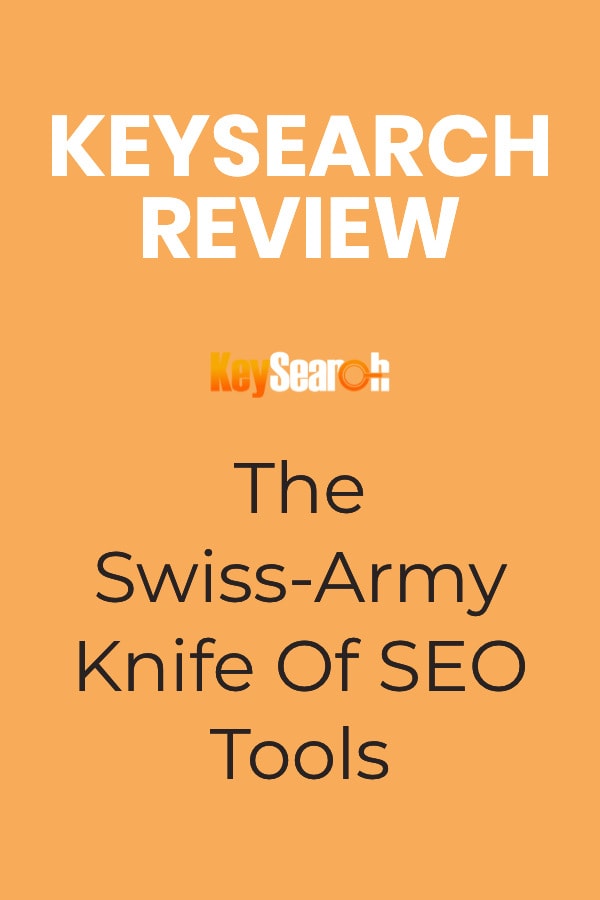


Hey Keith? Nice article there… Nice review there but am new to keysearch tool. A question though, does the tool show the number of competing websites for the same long tail keyword?
Thanks. Kevin
Hi Kevin,
Thanks.
I’m not 100% sure I follow the question. Keysearch will show you the top ten results, and these are the most important. Is that what you mean? It’s not really worth looking at say, position 50 for a long-tail keyword.