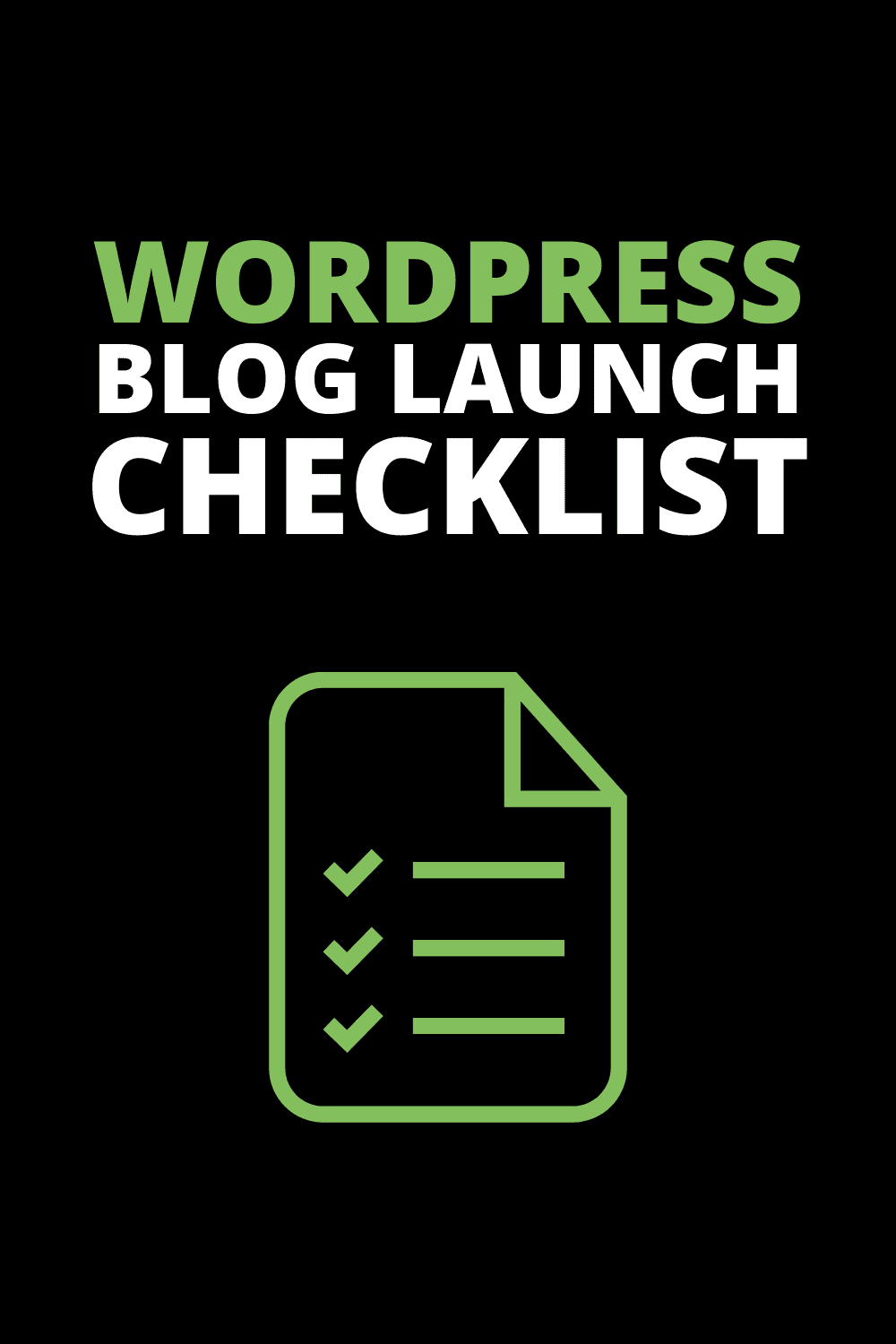There many things to consider when starting a new blog. If you're an aspiring blogger, Save time and money with this free WordPress blog launch checklist.
This step-by-step list will help you avoid problems, get the best deals on software and services, and start a WordPress blog with the best possible chance of success.
Starting a WordPress blog gets easier every year. But growing a blog that gets achieves your goals, be it exposure, income, or leads, gets harder every year. Despite the doomsayers and social media evangelists, the number of new blogs every year shows no signs of slowing down [reference]
I've started probably over 40 blogs and built a similar number for clients, friends, and business partners. From building HTML websites from scratch to using off-the-shelf plug-and-play websites, I've tried many of the options available to wannabe bloggers and experienced website owners. In this article, I'll try to give you the best advice I can offer for starting a blog. I'll recommend software and services that offer both value and cost savings. I'll give an honest set of recommendations for how to begin and take your blog from zero to hero as smoothly as possible.
Blogging is a long game. If you want instant gratification, try social media but be prepared to run the hamster wheel of content creation. With social, taking your foot off the accelerator for even a minute can mean a loss of momentum. With blogging, every article is an asset. Every time you post, you're building for the future. Your content will have lasting power if you update it when needed. But it takes time. If you have the patience and the perseverance, blogging can be life-changing.
So let's make sure you do it right. Here's our start-a-blog checklist that will help you make all the right decisions when starting a blog. We'll start at the very beginning and move to more advanced topics further down the checklist
- Register a domain name
- Get Reliable Web Hosting
- Install a Premium WordPress Theme
- Use Readable Fonts
- Add a Favicon
- Install and Configure a good SEO Plugin
- Permalinks
- Tagline
- Configure HTTPS
- Add Your Site to Google Analytics
- Add Your Website to Google Search Console
- Configure Bing Webmaster Tools
- Pick categories for your blog posts
- Create an About Page
- Create a Contact Page
- Add a Privacy Policy Page
- Add a Logo
- Use a CDN
- Install a Caching Plugin
- Install Image compression software
- Start building an email list
Register a domain name
Avoid free domain names that use another company's branding, for example, yourname.wordpress.com. For less than $10 a year you can own your own domain and start to build your business on your own space on the internet.
When registering a domain name, skip GoDaddy and save yourself a lot of hassle. Use either Namecheap, CloudFlare, or Google Domains.
Alternatively, buy a great domain name from an auction on SEDO.
Get Reliable Web Hosting
Before you even start a blog, it's important to consider your options for hosting your website. There are hundreds of different web hosting companies, and it can be difficult for beginners to know where to start.
The hosting platform is where your blog lives. You need to rent a piece of internet real estate in the form of a computer server in order to display your blog to the world. But you don't want to rent space on a slow server with security issues. It would be like putting your shop in a trailer park (no offense to anyone living in a trailer park) when you need space on the high street. Host your website on a fast, reliable, secure server.
I'll get straight o the point here and recommend that you use a self-hosted solution of WordPress (from WordPress.org) and use one of these two web hosting services.
Services like Wix and Weebly are easy to get started with and offer free plans but they are only for hobbyists.
So get a hosting account with a reputable web hosting company and install WordPress.
Web hosting solutions I recommend you use:
- FastComet for less experienced website owners
- Cloudways for people that have some technical chops
- WPX is an excellent alternative to Cloudways
Cloudways is actually better than FastComet but it does require a small little bit of technical knowledge and it doesn't come with a cPanel (not a major obstacle but some people feel more comfortable with the cPanel). While Cloudways hosting doesn't include email accounts, you can buy email accounts for $1/month from Rackspace, which is integrated into Cloudways. Alternatively, you can use Google Workspace (the most reliable mail exchange on the internet) or MXroute (a versatile mail exchange for more technical people).
Serious bloggers don't use hosting platforms like Bluehost or GoDaddy. If your website starts to get some traction you'll soon outgrow the limitations of the service. Even if you plan on staying with them, once you reach a certain level of traffic and you need more services to run your website, the cost becomes prohibitive.
Install a Premium WordPress Theme
When you start a blog, you've got thousands of WordPress themes to choose from so making the right choice can be daunting. Most of the free themes on the WordPress theme repository will allow you to publish posts and have a reasonably good-looking website. But that's not really good enough.
These days your website theme should be optimized for speed, security, and user experience, and it should follow all the recommended web practices. If you care about security and the latest trends in SEO, you'll want a theme that is updated regularly by a com[nay that continues to improve and develop the theme. Free WordPress themes don't offer this kind of experience. Spend some money on a premium WordPress theme. This does not have to be expensive. $50 will get you a high-quality, security-focused, regularly updated professional theme.
Here are my picks for the best WordPress themes (beginners and advanced)
- Astra – fast, lightweight, and feature-packed. The free theme is excellent and the premium version offers custom headers, starter templates, and other features that are definitely worth the money.
- Generate Press – lightweight, simple to use, and fast.
- Ocean WP – Not as popular as the others in this list, but just as good and inexpensive.
Use Readable Fonts
The fonts you use on your blog play a big part in the readability of your content. Small fonts with weird colors will frustrate readers. And for people with disabilities, hard-to-read fonts are a major problem.
Use a web font that any browser can read. Open Sans, Montserrat, and the like are perfect. Pick a large size so that people can easily scan the content. 18px is a good choice for overall readability without getting too in-your-face.
Add a Favicon
Favicons are the small graphics or icons that appear in your web browser's tabs beside the name of the page or website. While it's not going to have a drastic effect on your website's visitors or authority, having a favicon indicates that the site is professional. These graphics also appear in the search results and can encourage people to click your URL.
Install and Configure a good SEO Plugin
SEO plugins do not improve your SEO just by having them installed. Yuu need to do some basic configuration to optimize your website. Otherwise, it's just another plugin adding bloat to your website
Some important things you can do with WordPress SEO plugins:
- Quickly edit your blog post's SEO title and Meta description
- Add social sharing images easily
- Preview what your URL will look like in Google mobile and desktop search results pages
- Create a sitemap
- Edit image SEO
- Create canonical URLs
- Find broken links
- And a lot more.
I recommend SEOPress. Get the Premium version if you have the budget ($49 / year, unlimited websites). Yoast SEO (the world's most popular SEO plugin) is the second-best option but it's not nearly as good as SEOPress. Don't install Rankmath.
I prefer SEOPress as it's more intuitive, better developed, and more feature-rich than Yoast.
Note: Don't get too concerned with getting green lights or high SEO scores for your blog posts with these tools. It's best to just focus on good content and the best practices rather than trying to twist your content into these artificial and arbitrary SEO scores. I mention this here because it's a common question and concern for new bloggers.
Permalinks
This is often overlooked when starting a blog but it’s a very important step.
WordPress defaults to a permalink structure that looks like this:
domainname.com/2021/01/05/blog-post-about-something/
This is ugly and not great for SEO. Set your WordPress permalinks to “Post Name”, like this:
domainname.com/blog-post-about-something/
Much better, right?
This not only improves readability but it's much better for SEO. Change your permalinks in the WordPress dashboard by going to Settings > Permalinks and selecting the Post Name option.
Tagline
Decide on the tagline for your blog. This should describe what your business or blog represents.
An example might be: “Helping businesses owners understand the benefits of content marketing”, or “The best one-pot southern food recipes”. Make it clear what your blog is all about. Don’t be vague and try not to be too clever that people can’t understand your core offering.
You can edit the tagline in the WordPress dashboard by going to Appearance > Customize and then clicking on Site Identity.
Configure HTTPS
Make sure your blog is HTTPS. This simply means that the site has a valid SSL certificate and that secure sockets layers (SSL) is enforced between the hosting and the browser. Even in 2021, there are still websites that do not use the secure web protocol standard for browsers. 28% of websites are still using an unsecured connection between the web server and the browser. Don't be one of those. This is a simple change to make and your web host should support it.
You won't need a plugin like Simple SSL and you shouldn't need any complicated procedures to have HTTPS running 0n your website from the start. If your web host can't offer this, change web host.
Add Your Site to Google Analytics
If you haven't done so already, create an account with Google Analytics. Then add your blog as a web property and start the process of analyzing how visitors interact with your website.
Add Your Website to Google Search Console
Create a Google Search Console account and submit your blog to it. This will help Google find your site, process the URLs, and will give you access to a mine of information on the organic traffic to your website as well as the backlink profile.
Give other people or team members access to GSC for collaborative work.
Configure Bing Webmaster Tools
And while you’re setting up Google Search Console, why not set up Bing’s Webmaster Tools. You might be surprised to know that millions of people use Bing. In some parts of the world, it’s got a reasonable market share. You might as well do what you can to get traffic from all the search engines. The other benefit is that Bing Webmaster Tools are actually a pretty good SEO tool and offer lots of insights on your web traffic.
Pick categories for your blog posts
This is often something that's overlooked. And many bloggers seem to create random category names every time they publish a new post. This is a mistake. Categories are important for, well, categorising your content. You should try to keep the number of categories as low as possible without making things more complicated.
Plan our your category titles before you launch your blog. You can always add to the list and even change them later (best not to change but it can be done). But starting as you mean to continue is the best policy.
Create an About Page
Tell the world about you and your blog. You don’t have to give away personal details and you don’t have to write your life story. Let people know what the blog is about, why you started it, what you hope to achieve, and how it can help readers. Having an about page is also a sign of trustworthiness, something the search engines are taking seriously in the era of fake news and deep fake personalities.
Create a Contact Page
People might want to get in touch. And Google wants to see that your website is trustworthy.
You can add a contact form to the page so that people can fill out the form. Ninja Forms is a good option. You can also make things simple and add an email address for people to contact. This adds a layer of “inconvenience” which could deter people from contacting you but will also filter out less serious people. Set up a secondary email address for this purpose in case it gets hit with lots of spam.
Comments used to be the social media of the internet. Back in the day, the comments section was often longer than the content. People interacted with blogs via comments. Those days are gone and while people still comment, spammers can really waste your time. Decide if you want to spend time moderating comments or just turn them off completely.
A tool like Akismet (which is installed with WordPress will do the job). There are better options though. Check out Hyvortalk. Avoid Disqus.
Add a Privacy Policy Page
It’s boring and tedious but we need to add one. So either create one based on the default privacy policy page on WordPress (it’s automatically generated on WordPress installations) or use a service like Termly to create a privacy page.
Add a Logo
You don’t need a logo but it will make your site look more professional.
Depending on your budget, there are a few options for getting a logo for your website.
- Fiverr – a bit hit and miss but I have found that if you spend at least $30, you’ll get some decent, usable logos. The logo you choose when launching doesn’t have to be the one you use forever. You can change it later when your blog enjoys more success.
- Canva – create a logo yourself. It’s easier than you might think and Canva is a beautiful tool to use for any graphic design work
Use a CDN
Once your website is live, it's time to optimise it for fast delivery to users all over the world. While your hosting server can deliver pages, images, and video from your site to anyone with an internet connection, a type of service called a CDN helps speed up the download rate considerably.
In simple terms, CDNs work as follows. A CDN keeps copies of your website on servers all over the world so that when someone requests a page on your site through their web browser, the CDN closest to their physical location serves up the page. It actually does this by checking for changes on the site and either downloading the changes or serving the latest copy to the user. If someone in the same geographical location requests the same page soon after, the CDN can deliver this page blazingly fast as it's already cached (copied).
So while the time savings are in the order of miliseconds in some cases, it all adds up.
A CDN is sort of like a cache plugin but it works by storing snapshots of your website on servers all of the world.
CloudFlare is a free CDN service that also offers other services like bot protection and firewalls.
Rocket CDN is a fast and easy way to accelerate your website by installing a content delivery network for WordPress in a couple of clicks. It's the easiest-to-use CDN service that works seamlessly with WP Rocket caching plugin. For less than $10 a month you get unlimited bandwidth and the ability to serve all files (unlike Cloudflare) over HTTPS from the CDN network.
Install a Caching Plugin
A caching plugin is a way of speeding up your website.
W3 Cache is a free caching plugin and it's the one I recommend for more advanced users. It's just as good as paid plugins but it does require some technical skills to get the most out of it.
For beginners, a better choice might be WP Rocket. While I still prefer W3 Total Cache to be a better plugin, WP Rocket is almost as good and can be configured in a few clicks. If you want to save time, WP Rocket is worth the $49 yearly fee.
Install Image compression software
Speed is vitally important to the success of a blog. Large images are generally speaking, the biggest cause of slow web pages. There are things you can do to combat this, scaling your images and reducing the quality, for example. But for the best results, an image compression solution is the way to go.
Without getting too far into the weeds on this rather complex technology, it's worth saying that there are many solutions for serving scaled, compressed images on the internet and you should consider at least one.
With most of these tools, you simply set up the plugin once and let it compress images as you upload them. It's pretty hands-off and a great way to speed up your site and save bandwidth (your hosting company will restrict your account to a certain monthly download limit).
Start building an email list
This is an important task that you'll want to do right away. The sooner you start, the more email addresses you will collect of people that want to hear from you. Make it easy for people to subscribe to your email newsletters (yes, you should have one of these).
Email marketing is more important now than ever. Social media platforms are fickle and organic traffic can disappear. But you will always have your email list.
I like MailerLite for beginner websites. MailChimp is the most popular but I find the interface unintuitive and many beginner bloggers get confused by it. Not to mention that MailChimp is an expensive service once your list grows past the free plan limits.